You may have created tables of contents manually in the past. But Microsoft Word can create tables of contents where the headings and page numbers update along with your document.
When to Include a Table of Contents
If you’re writing for publication, you’ll likely not need to create a table of contents that corresponds to your manuscript.
But especially if you’re a student, you might find yourself needing to produce a table of contents.
For instance, the Student Supplement to The SBL Handbook of Style asks that you include a table of contents if you are writing a long essay of 15 pages or more (§2.7).
Or for your thesis or dissertation, you’ll also likely need to include a table of contents.
Why to Let Word Manage Your Table of Contents
In any of these cases, creating and managing a table of contents by hand can be a nightmare.
You’ll need to replicate in the table of contents any edits you make to your headings or any changes that alter the page numbers for those headings.
You can save some of this effort by doing your table of contents at the end of your writing process.
But it’ll be much easier still if you simply let Word handle the whole table of contents from the start.
And let’s face it—you didn’t start writing up your research so that you could devote time to having a flawless table of contents.
So any time and effort you can save in preparing a table of contents will be a bonus.
If you allow Word to do this all for you, you can then put your time and attention into something more meaningful than manually formatting headings, indentations, line leaders, and page numbers.
Conclusion
If this sounds good to you, you’ll want to check out this step-by-step guide for exactly how to produce a dynamic table of contents.
The process isn’t hard. So take a read through it, and start turning your tables of contents over to Word.
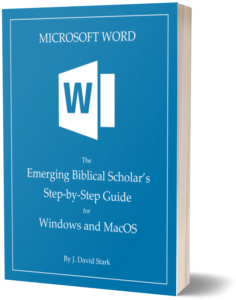
Tired of fighting with Word? Want to be done with frustrated hours fussing over how to get the formatting you need?
My new guide shows you how to bypass all of this so you can let Word work for you while you focus on your research.

For students in any graduate program, mastering the full range of available research tools is crucial for efficient and consistent productivity. Dr. Stark has mastered these tools—the most important of which is Microsoft Word…. Students eager to take their work to the next level would do well to follow Dr. Stark’s in-depth guidance.
Header image provided by Kaitlyn Baker

Leave a Reply