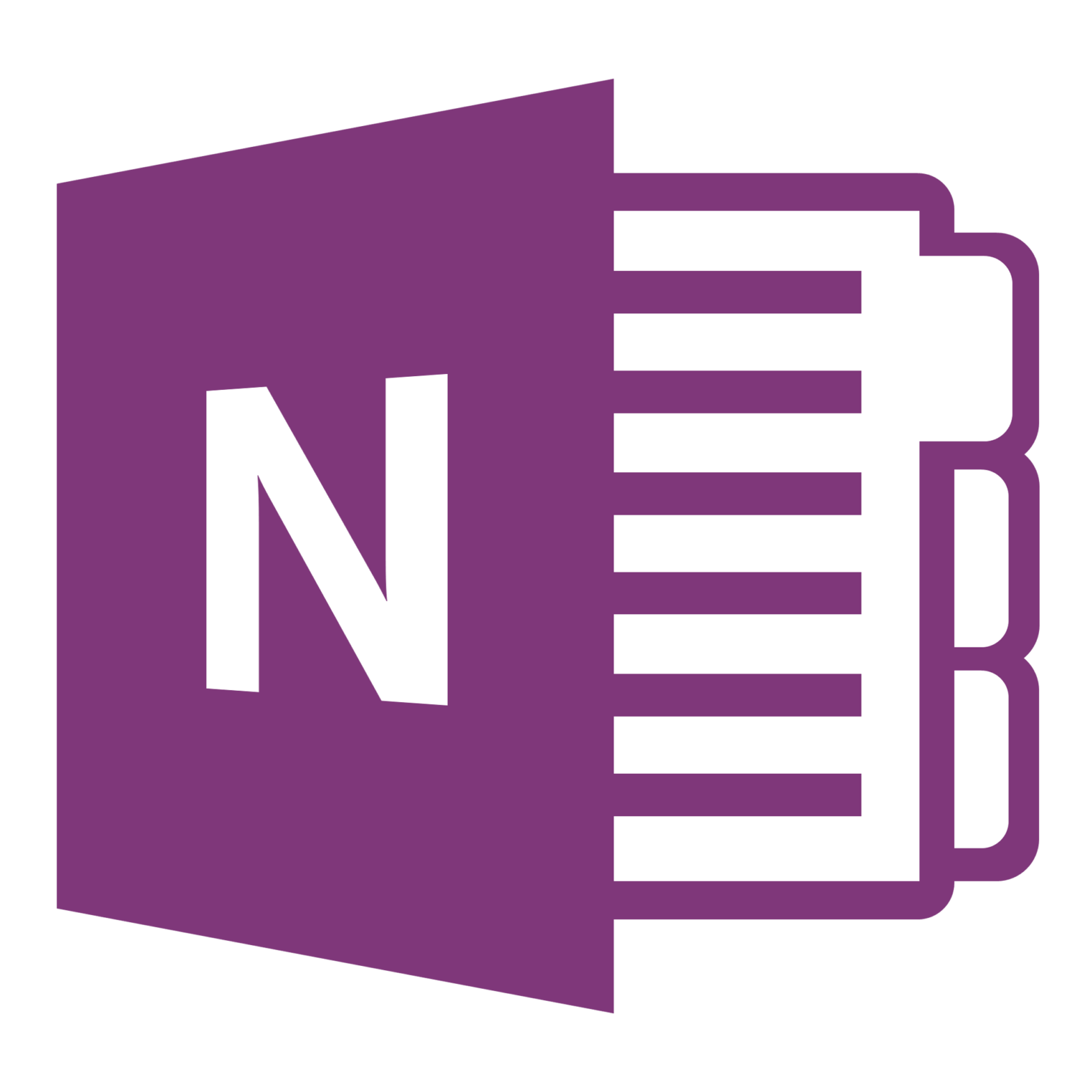Tag: Windows
Speeding up Logos on Windows
Recent updates to Logos Bible Software for Windows have included an additional feature to speed up the platform’s load time. Users with hard disk (rather than solid-state) drives will notice the biggest improvements. For the present, the feature requires a manual action after each software update, but there are plans to roll this action into…
Word 2016 introduction for Mac users?
The “for dummies” series has a couple good introductions to Microsoft Word (for all and specifically “for professionals”). But, these texts seem to concentrate on Word as it appears in Windows, which is sometimes surprisingly inconsistent with how ostensibly the same version of Word appears in Mac OS. The similarly themed “idiot’s guides” series also…
%27%20fill-opacity%3D%27.5%27%3E%3Cellipse%20fill%3D%22%23e9c6d1%22%20fill-opacity%3D%22.5%22%20rx%3D%221%22%20ry%3D%221%22%20transform%3D%22rotate(-88.6%20999.8%20-244.3)%20scale(439.52124%20908.76098)%22%2F%3E%3Cellipse%20fill-opacity%3D%22.5%22%20rx%3D%221%22%20ry%3D%221%22%20transform%3D%22matrix(6.66092%20-224.57888%201552.12713%2046.0355%20981.3%201565)%22%2F%3E%3Cellipse%20fill-opacity%3D%22.5%22%20rx%3D%221%22%20ry%3D%221%22%20transform%3D%22matrix(608.90954%2083.41023%20-22.42613%20163.71475%201429.8%2084.9)%22%2F%3E%3Cellipse%20fill-opacity%3D%22.5%22%20rx%3D%221%22%20ry%3D%221%22%20transform%3D%22matrix(4.1032%20218.22335%20-456.41619%208.5819%20239.7%203)%22%2F%3E%3C%2Fg%3E%3C%2Fsvg%3E)
Digital notekeeping
Michael Hyatt has a good discussion of digital notekeeping tools, a.k.a. “Evernote alternatives.” As even the nomenclature might suggest, Michael opts for Evernote. I used Evernote for quite some time too but transitioned several months back to OneNote. I haven’t ever gotten particularly sold on Apple devices, so Apple-only alternatives were out by default. While I enjoyed…