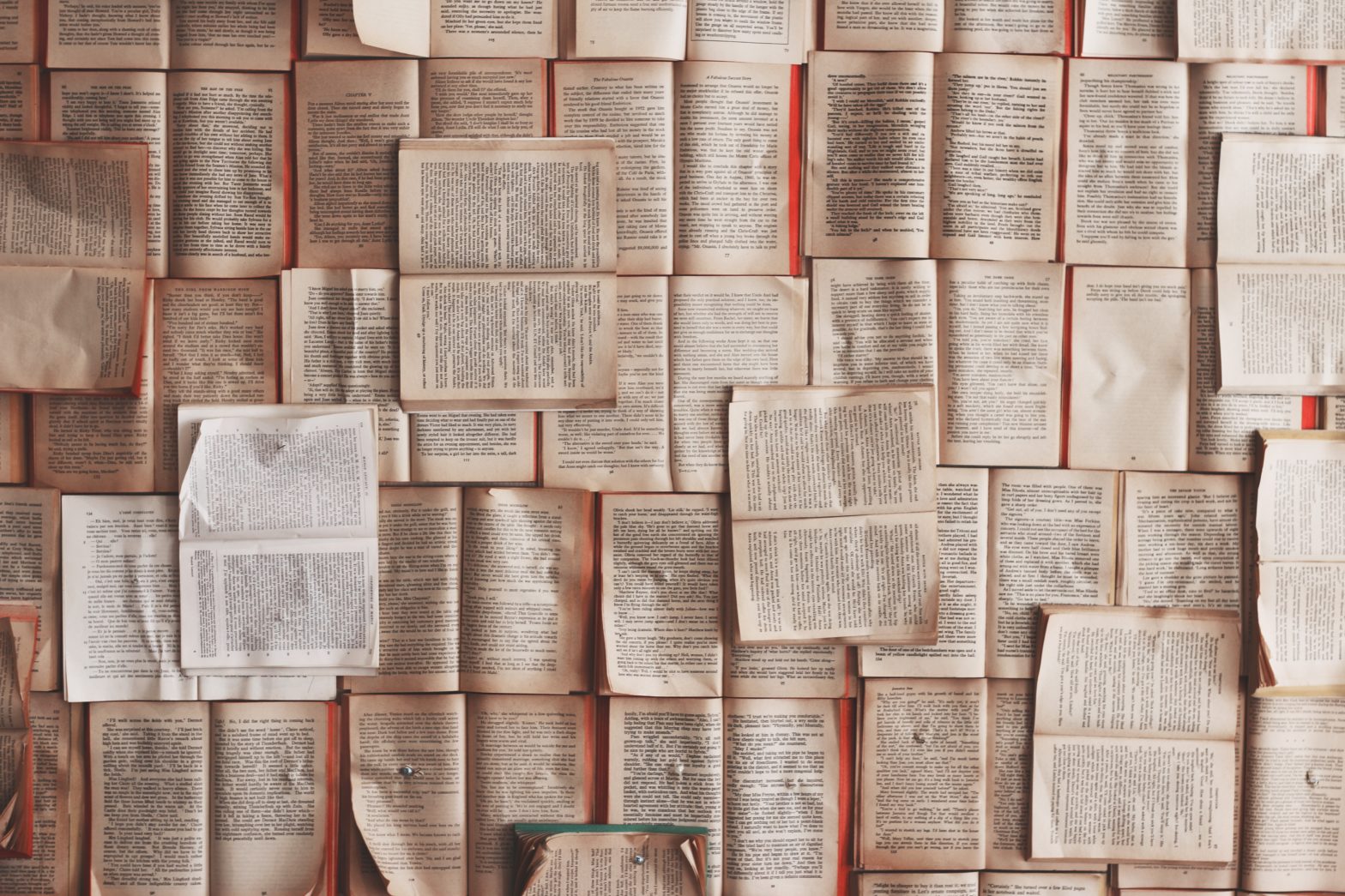Tag: How to Paginate Essays in Word
%22%20transform%3D%22translate(3%203)%20scale(6.125)%22%20fill-opacity%3D%22.5%22%3E%3Cellipse%20fill%3D%22%23dfe1e0%22%20rx%3D%221%22%20ry%3D%221%22%20transform%3D%22rotate(170.4%20123.8%2054.9)%20scale(55.16054%2094.51682)%22%2F%3E%3Cellipse%20fill%3D%22%236f5960%22%20cy%3D%2210%22%20rx%3D%2277%22%20ry%3D%2277%22%2F%3E%3Cellipse%20fill%3D%22%23686a69%22%20rx%3D%221%22%20ry%3D%221%22%20transform%3D%22matrix(10.79891%2040.5534%20-90.32488%2024.0525%2034.8%20169)%22%2F%3E%3Cellipse%20fill%3D%22%236f7371%22%20cx%3D%2210%22%20cy%3D%22110%22%20rx%3D%2212%22%20ry%3D%2246%22%2F%3E%3C%2Fg%3E%3C%2Fsvg%3E)
How to Quickly Number Pages for Long Essays in Word
The guidance about page number placement in for SBL style long essays is clear enough. Achieving this placement in Word can be too with some simple steps.
%22%20transform%3D%22translate(3%203)%20scale(6.125)%22%20fill-opacity%3D%22.5%22%3E%3Cellipse%20fill%3D%22%23dfe1e0%22%20rx%3D%221%22%20ry%3D%221%22%20transform%3D%22rotate(170.4%20123.8%2054.9)%20scale(55.16054%2094.51682)%22%2F%3E%3Cellipse%20fill%3D%22%236f5960%22%20cy%3D%2210%22%20rx%3D%2277%22%20ry%3D%2277%22%2F%3E%3Cellipse%20fill%3D%22%23686a69%22%20rx%3D%221%22%20ry%3D%221%22%20transform%3D%22matrix(10.79891%2040.5534%20-90.32488%2024.0525%2034.8%20169)%22%2F%3E%3Cellipse%20fill%3D%22%236f7371%22%20cx%3D%2210%22%20cy%3D%22110%22%20rx%3D%2212%22%20ry%3D%2246%22%2F%3E%3C%2Fg%3E%3C%2Fsvg%3E)
How to Quickly Number Pages for Short Essays in Word
The guidance about page number placement in for SBL style short essays is clear enough. Achieving this placement in Word can be too with some simple steps.
%22%20transform%3D%22translate(3%203)%20scale(6.125)%22%20fill-opacity%3D%22.5%22%3E%3Cellipse%20fill%3D%22%23dfe1e0%22%20rx%3D%221%22%20ry%3D%221%22%20transform%3D%22rotate(170.4%20123.8%2054.9)%20scale(55.16054%2094.51682)%22%2F%3E%3Cellipse%20fill%3D%22%236f5960%22%20cy%3D%2210%22%20rx%3D%2277%22%20ry%3D%2277%22%2F%3E%3Cellipse%20fill%3D%22%23686a69%22%20rx%3D%221%22%20ry%3D%221%22%20transform%3D%22matrix(10.79891%2040.5534%20-90.32488%2024.0525%2034.8%20169)%22%2F%3E%3Cellipse%20fill%3D%22%236f7371%22%20cx%3D%2210%22%20cy%3D%22110%22%20rx%3D%2212%22%20ry%3D%2246%22%2F%3E%3C%2Fg%3E%3C%2Fsvg%3E)
How to Actually Paginate an Essay
The guidance about page number placement in the Student Supplement for the SBL Handbook of Style is mostly clear. But some of it takes some guesswork.