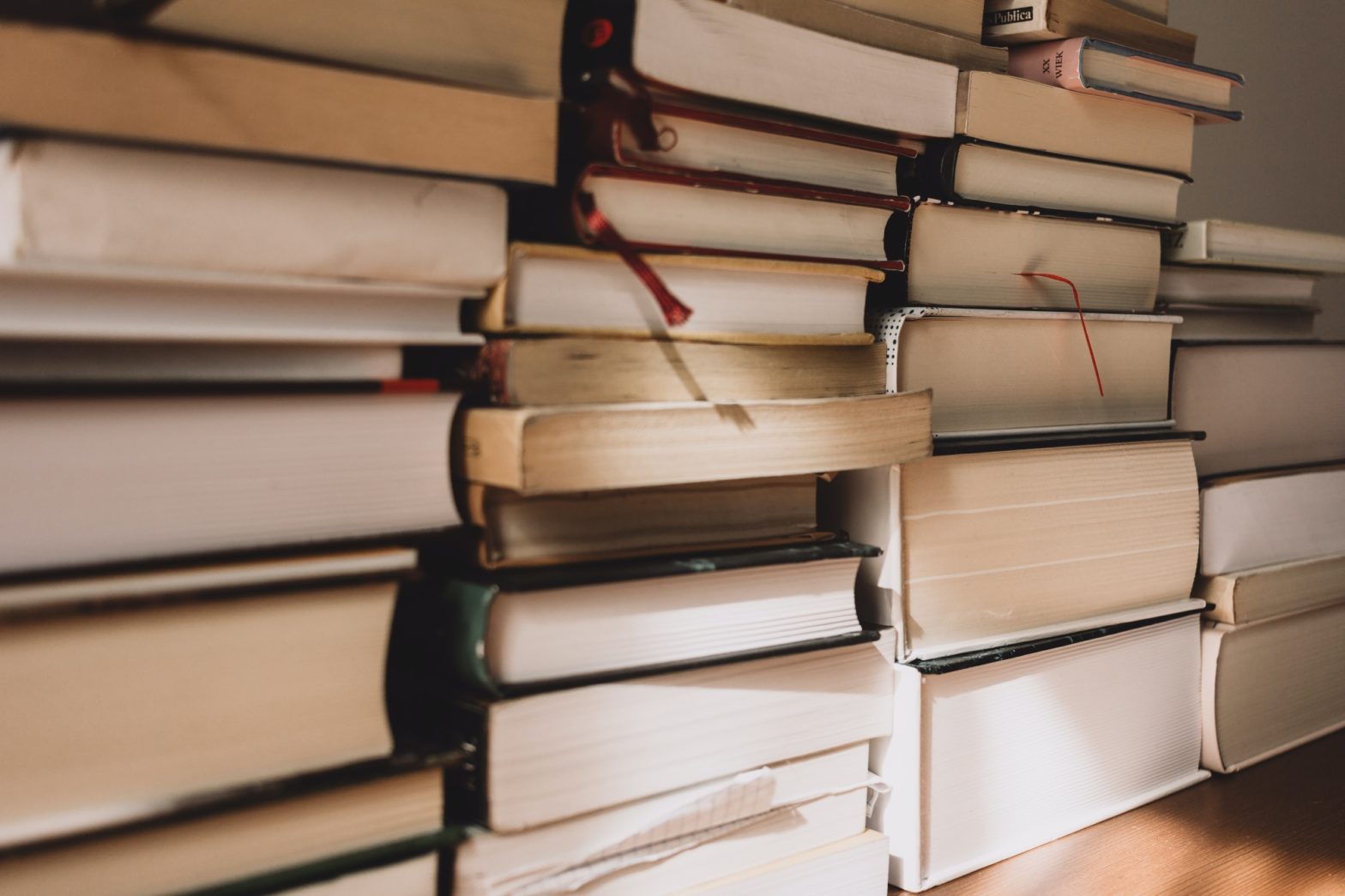Tag: How to Format Bibliography Entries in Word
%27%20fill-opacity%3D%27.5%27%3E%3Cellipse%20fill%3D%22%23d4dee2%22%20fill-opacity%3D%22.5%22%20rx%3D%221%22%20ry%3D%221%22%20transform%3D%22matrix(287.3007%20-436.2434%20296.89655%20195.5298%20943.2%201038.2)%22%2F%3E%3Cellipse%20fill%3D%22%23893f12%22%20fill-opacity%3D%22.5%22%20rx%3D%221%22%20ry%3D%221%22%20transform%3D%22matrix(500.1052%20101.74755%20-47.34994%20232.7324%20377.9%203)%22%2F%3E%3Cellipse%20fill%3D%22%23384246%22%20fill-opacity%3D%22.5%22%20rx%3D%221%22%20ry%3D%221%22%20transform%3D%22rotate(142.1%20692%20327.7)%20scale(229.53967%20392.15617)%22%2F%3E%3Cellipse%20fill%3D%22%23bf711a%22%20fill-opacity%3D%22.5%22%20rx%3D%221%22%20ry%3D%221%22%20transform%3D%22matrix(-125.43503%20-120.7224%20202.49253%20-210.39721%203%20995.4)%22%2F%3E%3C%2Fg%3E%3C%2Fsvg%3E)
How to Correctly Format Your Bibliography
Combined with a few other steps, editing Word’s “Bibliography” style will give you more consistent formatting with fewer headaches.
%27%20fill-opacity%3D%27.5%27%3E%3Cellipse%20fill%3D%22%23d4dee2%22%20fill-opacity%3D%22.5%22%20rx%3D%221%22%20ry%3D%221%22%20transform%3D%22matrix(287.3007%20-436.2434%20296.89655%20195.5298%20943.2%201038.2)%22%2F%3E%3Cellipse%20fill%3D%22%23893f12%22%20fill-opacity%3D%22.5%22%20rx%3D%221%22%20ry%3D%221%22%20transform%3D%22matrix(500.1052%20101.74755%20-47.34994%20232.7324%20377.9%203)%22%2F%3E%3Cellipse%20fill%3D%22%23384246%22%20fill-opacity%3D%22.5%22%20rx%3D%221%22%20ry%3D%221%22%20transform%3D%22rotate(142.1%20692%20327.7)%20scale(229.53967%20392.15617)%22%2F%3E%3Cellipse%20fill%3D%22%23bf711a%22%20fill-opacity%3D%22.5%22%20rx%3D%221%22%20ry%3D%221%22%20transform%3D%22matrix(-125.43503%20-120.7224%20202.49253%20-210.39721%203%20995.4)%22%2F%3E%3C%2Fg%3E%3C%2Fsvg%3E)
How You Should Not Format Your Bibliographies
You can get your bibliography to look like SBL style requires in a few different ways. But several common approaches create serious problems.