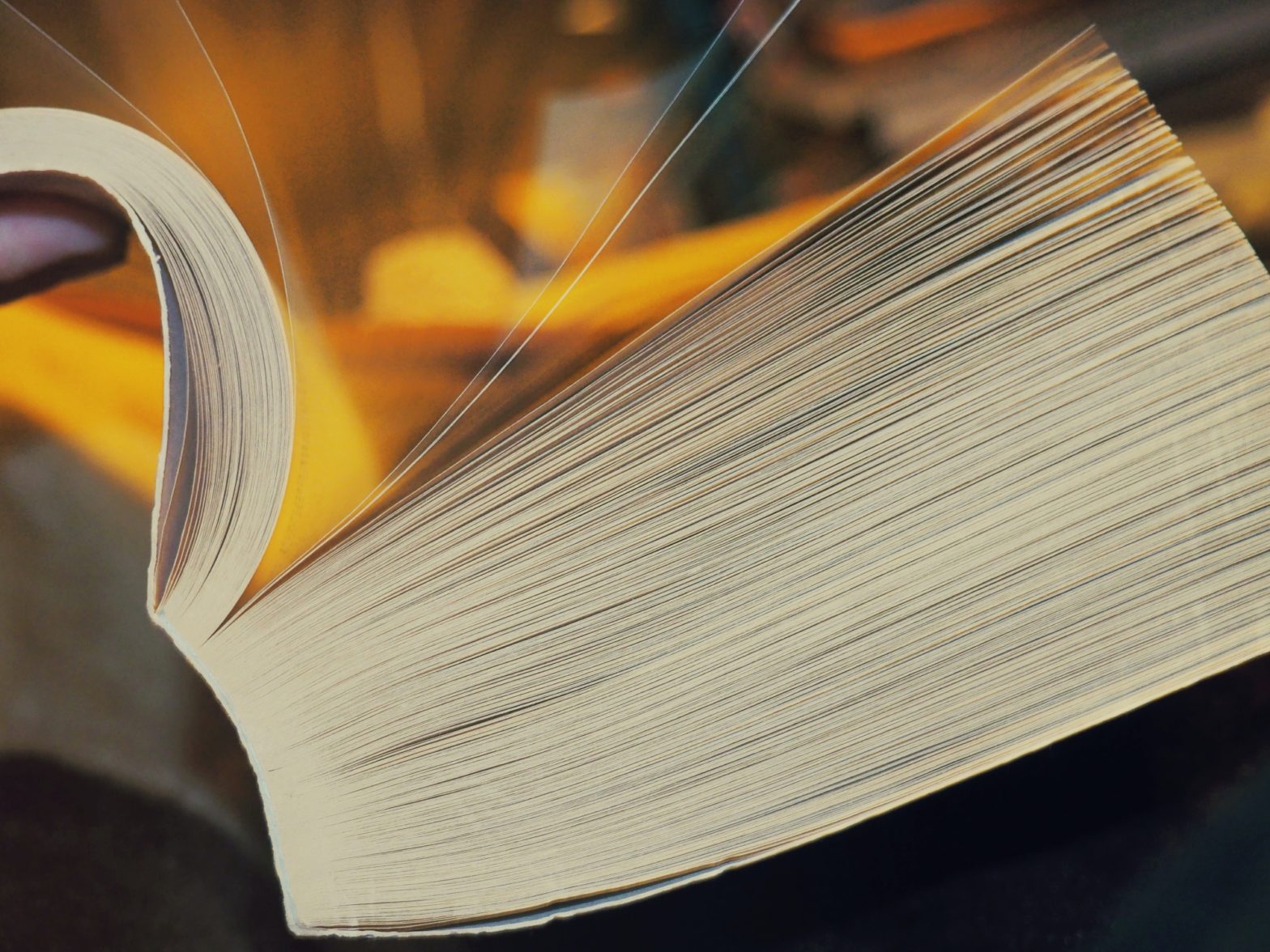Tag: Citation
%22%20transform%3D%22translate(3%203)%20scale(6.125)%22%20fill-opacity%3D%22.5%22%3E%3Cellipse%20fill%3D%22%23000008%22%20rx%3D%221%22%20ry%3D%221%22%20transform%3D%22matrix(-103.40853%2035.19747%20-13.78428%20-40.49759%20218.4%20191)%22%2F%3E%3Cellipse%20fill%3D%22%23b2c5be%22%20rx%3D%221%22%20ry%3D%221%22%20transform%3D%22matrix(15.16647%2038.70027%20-127.65864%2050.02887%20173.6%20107.5)%22%2F%3E%3Cellipse%20fill%3D%22%23000420%22%20cx%3D%226%22%20cy%3D%22174%22%20rx%3D%2236%22%20ry%3D%2246%22%2F%3E%3Cellipse%20fill%3D%22%23a65614%22%20rx%3D%221%22%20ry%3D%221%22%20transform%3D%22matrix(20.1581%2064.65335%20-148.4146%2046.2738%2076.6%2018.4)%22%2F%3E%3C%2Fg%3E%3C%2Fsvg%3E)
How to Master IATG for SBL Style with 4 Simple Steps
The SBLHS, 2nd ed., defers to IATG, 3rd ed. for abbreviations that SBLHS doesn’t include. Follow these steps to make working with IATG as seamless as possible.
%22%20transform%3D%22translate(3%203)%20scale(6.125)%22%20fill-opacity%3D%22.5%22%3E%3Cellipse%20fill%3D%22%237f8080%22%20cx%3D%22255%22%20cy%3D%2264%22%20rx%3D%2261%22%20ry%3D%2261%22%2F%3E%3Cellipse%20fill%3D%22%236f7070%22%20cx%3D%22148%22%20cy%3D%2271%22%20rx%3D%22153%22%20ry%3D%2224%22%2F%3E%3Cellipse%20fill%3D%22%232f3030%22%20cx%3D%22118%22%20cy%3D%2216%22%20rx%3D%2297%22%20ry%3D%2229%22%2F%3E%3Cellipse%20fill%3D%22%23373335%22%20rx%3D%221%22%20ry%3D%221%22%20transform%3D%22matrix(146.6545%2012.57273%20-4.12015%2048.05941%20136.3%20143.4)%22%2F%3E%3C%2Fg%3E%3C%2Fsvg%3E)
How to Cite Individually Paginated Journal Articles with Zotero
SBL style has a specific way to cite individually paginated articles from electronic journals. But Zotero can handle those citations too.
%22%20transform%3D%22matrix(4%200%200%204%202%202)%22%20fill-opacity%3D%22.5%22%3E%3Cellipse%20rx%3D%221%22%20ry%3D%221%22%20transform%3D%22matrix(.33046%2037.86647%20-254.99026%202.22527%20114%20235)%22%2F%3E%3Cellipse%20fill%3D%22%23efc7c9%22%20rx%3D%221%22%20ry%3D%221%22%20transform%3D%22matrix(33.64498%2040.71163%20-98.75335%2081.61193%2065.8%2083.3)%22%2F%3E%3Cellipse%20fill%3D%22%23df4628%22%20rx%3D%221%22%20ry%3D%221%22%20transform%3D%22matrix(-42.70236%20-2.76144%206.2482%20-96.62092%20129.2%20135.6)%22%2F%3E%3Cellipse%20fill%3D%22%23c8cbd3%22%20cx%3D%22214%22%20cy%3D%22100%22%20rx%3D%2252%22%20ry%3D%2266%22%2F%3E%3C%2Fg%3E%3C%2Fsvg%3E)
Zotero Can Now Do Even More with Your Citations
Zotero can help you keep your citations in order while also clearing your way to focus on the substance of your research and writing.
%22%20transform%3D%22matrix(4%200%200%204%202%202)%22%20fill-opacity%3D%22.5%22%3E%3Cellipse%20rx%3D%221%22%20ry%3D%221%22%20transform%3D%22matrix(.33046%2037.86647%20-254.99026%202.22527%20114%20235)%22%2F%3E%3Cellipse%20fill%3D%22%23efc7c9%22%20rx%3D%221%22%20ry%3D%221%22%20transform%3D%22matrix(33.64498%2040.71163%20-98.75335%2081.61193%2065.8%2083.3)%22%2F%3E%3Cellipse%20fill%3D%22%23df4628%22%20rx%3D%221%22%20ry%3D%221%22%20transform%3D%22matrix(-42.70236%20-2.76144%206.2482%20-96.62092%20129.2%20135.6)%22%2F%3E%3Cellipse%20fill%3D%22%23c8cbd3%22%20cx%3D%22214%22%20cy%3D%22100%22%20rx%3D%2252%22%20ry%3D%2266%22%2F%3E%3C%2Fg%3E%3C%2Fsvg%3E)
How to Easily Change Text Directions after Hebrew Words with Zotero
Right-to-left text like Hebrew can sometimes cause unexpected results in Zotero citations. But if so, it’s easy to straighten things out.
%22%20transform%3D%22matrix(4%200%200%204%202%202)%22%20fill-opacity%3D%22.5%22%3E%3Cellipse%20rx%3D%221%22%20ry%3D%221%22%20transform%3D%22matrix(.33046%2037.86647%20-254.99026%202.22527%20114%20235)%22%2F%3E%3Cellipse%20fill%3D%22%23efc7c9%22%20rx%3D%221%22%20ry%3D%221%22%20transform%3D%22matrix(33.64498%2040.71163%20-98.75335%2081.61193%2065.8%2083.3)%22%2F%3E%3Cellipse%20fill%3D%22%23df4628%22%20rx%3D%221%22%20ry%3D%221%22%20transform%3D%22matrix(-42.70236%20-2.76144%206.2482%20-96.62092%20129.2%20135.6)%22%2F%3E%3Cellipse%20fill%3D%22%23c8cbd3%22%20cx%3D%22214%22%20cy%3D%22100%22%20rx%3D%2252%22%20ry%3D%2266%22%2F%3E%3C%2Fg%3E%3C%2Fsvg%3E)
How to Control Citation Title Casing with Zotero
Different languages and styles have different capitalization conventions. But Zotero can handle all these different requirements for you.
%27%20fill-opacity%3D%27.5%27%3E%3Cellipse%20fill%3D%22%23686767%22%20fill-opacity%3D%22.5%22%20rx%3D%221%22%20ry%3D%221%22%20transform%3D%22matrix(-302.94909%20425.19021%20-322.87737%20-230.05093%201980%2080.3)%22%2F%3E%3Cellipse%20fill%3D%22%236c6f6e%22%20fill-opacity%3D%22.5%22%20rx%3D%221%22%20ry%3D%221%22%20transform%3D%22matrix(-409.35465%20-86.26456%20103.66388%20-491.92037%20168.5%20726.6)%22%2F%3E%3Cellipse%20fill%3D%22%23dedddd%22%20fill-opacity%3D%22.5%22%20rx%3D%221%22%20ry%3D%221%22%20transform%3D%22rotate(-164.6%20883.2%20743.4)%20scale(304.772%20390.44989)%22%2F%3E%3Cellipse%20fill%3D%22%23dedede%22%20fill-opacity%3D%22.5%22%20rx%3D%221%22%20ry%3D%221%22%20transform%3D%22matrix(332.22729%2022.38074%20-10.627%20157.75067%20703.8%205)%22%2F%3E%3C%2Fg%3E%3C%2Fsvg%3E)
Zotero Can Easily Support Your Students’ Research
Zotero might or might not be a tool you want to recommend to your students. But it definitely could help simplify their work—and yours.