Zotero makes it very easy to edit notes when you need to customize them beyond what a particular style allows. Unediting notes is also very simple, but it is less immediately clear how to do it.
What Goes In and What Comes Out
If you manage citations in Zotero, you should always double check whether you’re getting the correct output for your style requirements.
In many cases, it will be. In some, it might not be.
But when a citation isn’t quite right, I normally find I haven’t put something into Zotero as I needed to.
So before you manually edit notes, try to save yourself some effort. See if you can simply adjust your Zotero records to allow the software to give you the output you need.
Some particular examples might include cases where you’re citing
- an author whose name includes a generation designation (e.g., Jr., III),
- a volume in a series,
- grammars,
- works published over a range of years, and
- electronic journals with individually paginated articles.
Zotero’s rich text options can also be helpful since you can use them to refine formatting both in Zotero records and in the citation dialog.
But If You Need to Make Adjustments …
Sometimes though, you might still need to make adjustments to the final citation Zotero gives you.
This is particularly likely if you’re needing to observe a house style that Zotero doesn’t already support and you’re not able or inclined to learn how to create your own citation style file.
If you find yourself in this place, you have a couple options.
First, you can directly edit the note in your document. This will break further updates from Zotero and allow you to keep your customized note, although you may be asked to confirm this is what you want to do.1
Alternatively, you can open whatever note you need to change in the Zotero editor.
If you’re using the default citation dialog, you’ll need to click the “Z” icon on the left-hand side and choose “Classic View” before you can manually change the citation.

After you have the classic citation editor open, click “Show editor” in the bottom left-hand corner of the citation editor dialog box.
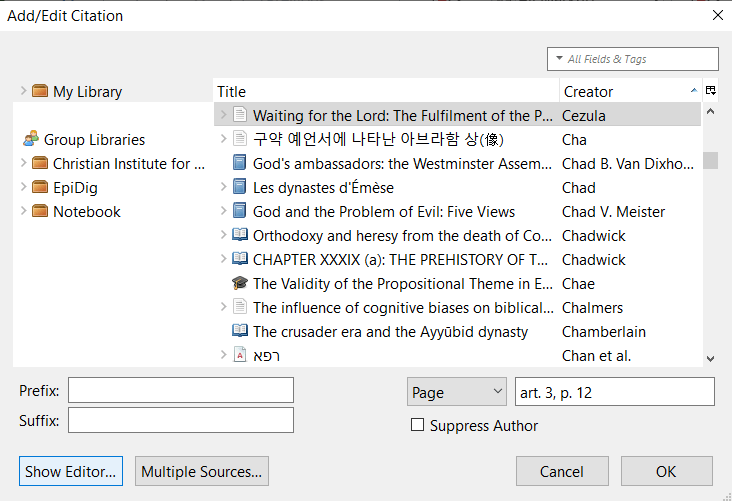
Once you do so, Zotero will open a miniature word processing box at the bottom of the citation dialog.
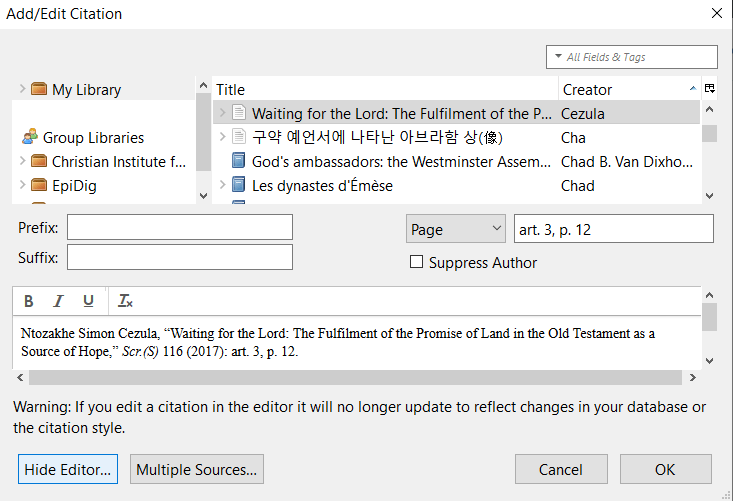
Simply make whatever changes you wish in this box, press “OK,” and Zotero will update your citation accordingly.
You can follow a similar process to edit specific entries in a Zotero-linked bibliography in your document, if you have one.
And If You Need to Get the Citation Back to How It Was?
So the Zotero editor allows you to make whatever custom changes you need for any given citation.
There is a downside to this process though. Once you manually edit a citation, that citation is “stuck” in that form.
Any changes to that resource’s record in your Zotero database won’t update the citation.
To get a citation that reflects what’s currently in your Zotero database, you could create a new citation and delete the old one that you edited.
But this can be cumbersome, especially if you’ve cited several sources together in a particular Zotero reference.
The better method is simply to edit the note you need to reconnect to your “live” Zotero database. To do so, reopen the classic citation editor, and delete the manually edited version of your citation.2
Press “OK” when prompted to acknowledge that the citation will be empty. And voila—Zotero will reprocess the note and relink it to the information currently in your database.
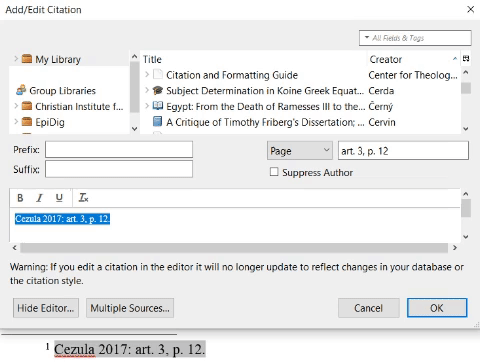
Conclusion
To save yourself work in the long run, its always best to avoid manually editing citations when working with Zotero.
But on those occasions where you need some custom output, simply follow the steps here to adjust notes and, if necessary, “give them back” to Zotero to handle automatically.
For this suggestion, I’m grateful to the kind folks at Zotero via Twitter. ↩
For this point, I’m grateful to adomasven via the Zotero forums. ↩

Leave a Reply