If you’re reading this, Faithlife has now announced the release of Logos 10, the next major version of the popular Bible software platform.1
Ahead of this announcement, the folks at Faithlife were kind enough to provide me advance access to the Logos 10 beta version and the “Academic Professional” base package for it. I should also mention at the start that I’m a member of Faithlife’s affiliate network and, as such, may earn a small commission at no additional cost to you if you purchase a Faithlife product after clicking one of the links in this post.
After taking some time to work with the new version, I’ve put together some thoughts about everything I think you really need to know about Logos 10 as an academic user.
In that context, I’d like to share
- 10 observations about the release,
- some things to consider if you’re thinking about upgrading or switching to Logos 10, and finally
- give you a set of special bonuses to celebrate the release.
1. The Logos platform continues to be strong.
The most important thing you need to know about Logos 10 has almost nothing to do with the software itself. Rather, it’s the evidence the release provides that the Logos platform and its ecosystem continue to be robust and to see active development.
The announcement of BibleWorks’s demise and its cessation of operation in 2018 were sad days for BibleWorks users. But they also highlighted the reality that even a major player in the Bible software space could go under. And BibleWorks users had the pain of deciding what to do as a result.
Faithlife is a privately held corporation.2 So, those of us on the outside don’t get to directly see any of the organization’s fundamental metrics.
But having a major new release of Logos on the schedule that recent years have taught close watchers of the platform to expect provides concrete evidence of the platform’s continuing vibrancy, durability, and usability into the future.
2. You can still safeguard your own data.
Typically, when using Logos, you log in with your Faithlife account. All your Logos data synchronizes with and, in some measure, backs up to Faithlife’s servers.
But for the productively paranoid, it remains possible in Logos 10 to make your own backup of your own data (e.g., on Windows, by backing up %userprofile%\AppData\Local\Logos). That way, you have an archive you can pull from in the event of any “black swan” event on Faithlife’s side.
It’s unlikely you’ll ever need this backup. But that’s part of the point of facing up to black swan possibilities with productive paranoia.
No one will ever have more invested in your data than you are. So, you need to have a robust backup plan in place, and Logos 10 continues to allow you to do that.
3. You can still hide tool tips and show page numbers.
For years, Logos has made certain things incredibly easy. But if you rely on that “making things easy” for help identifying vocabulary or morphology from Scripture’s original languages, you’re ultimately making it harder on yourself to read those languages independently of the software. That’s why it’s important that Logos 10 continues to allow you to disable the “tool tips” that instantly provide this information before you have to think about it.
Another feature Logos 10 continues to provide is the page numbers visual filter. You won’t find this visual filter for every Logos resource, particularly if one has only ever been digital. But many do have page numbers, which helps significantly streamline the citation process.
4. Logos 10’s controlling design concept is “liv[ing] in the word.”
In some ways, Logos 10 tracks with user interface (UI) design choices in Windows 11. Among these are rounded tab corners and even a possible side menu bar placement, which evokes Edge’s side tab layout.
Menu Bar Position
But the main implementations of the “liv[ing] in the word” design concept have to do with Logos 10’s menu bar.3 In Logos 10, the button to open your preferred Bible appears directly on the menu bar, as do buttons for opening the factbook, documents, and guides. These options were, of course, available in Logos 9. Logos 10 just puts them more front-and-center.
The most noticeable change with the menu bar, though, is the new option to place it on the left side of the window, rather than the top. When the menu bar is on the left side of the window, you also have options for expanded or collapsed states.
With the left-hand menu bar option, you probably won’t find the expanded state terribly useful unless you’re just getting started with Logos. With the menu bar collapsed, you’re basically trading space for additional custom shortcuts for additional space for resources in the center of the screen.
Menu Bar Size
My rough estimate is that the shorter dimension of the custom shortcut area equal in both orientations. But because computer screens tend to be wider than they are long (depending on your particular screen’s aspect ratio), the top menu bar placement takes up about 2.5x more screen real estate than does the side placement.
So, if you’re wanting more space for shortcuts, go with the top menu bar placement. But if you’re wanting more space on the screen to focus on resources, including “the word,” go with the side placement.
5. Logos 10 is faster and more stable.
I loaded Logos 10 for the first time before looking at any of Faithlife’s accompanying documentation for it. I thought the software might have loaded somewhat faster than with Logos 9. But apparently, that wasn’t just me. Faithlife is pegging Logos 10 as the “fastest version of Logos we’ve ever created.”4
Another key upgrade under the hood for Logos 10 is its stability.5 Logos 10 continues to work great on Android. But I’ve seen significantly improved stability particularly in the iOS application.
Through Faulkner University, where I teach, I have access to an iPad Air 2. That device came to market in 2014 and so is comparatively dated.6
On this device, the Logos 9 application would regularly and immediately crash when I tried to open it. And it would always crash if I tried to open it in split screen mode with another application beside it (e.g., Word for iOS for teaching notes).
Thus far, though, the Logos 10 application for iOS has been perfectly stable. It works great even on an increasingly dated device, including with another application loaded beside it.
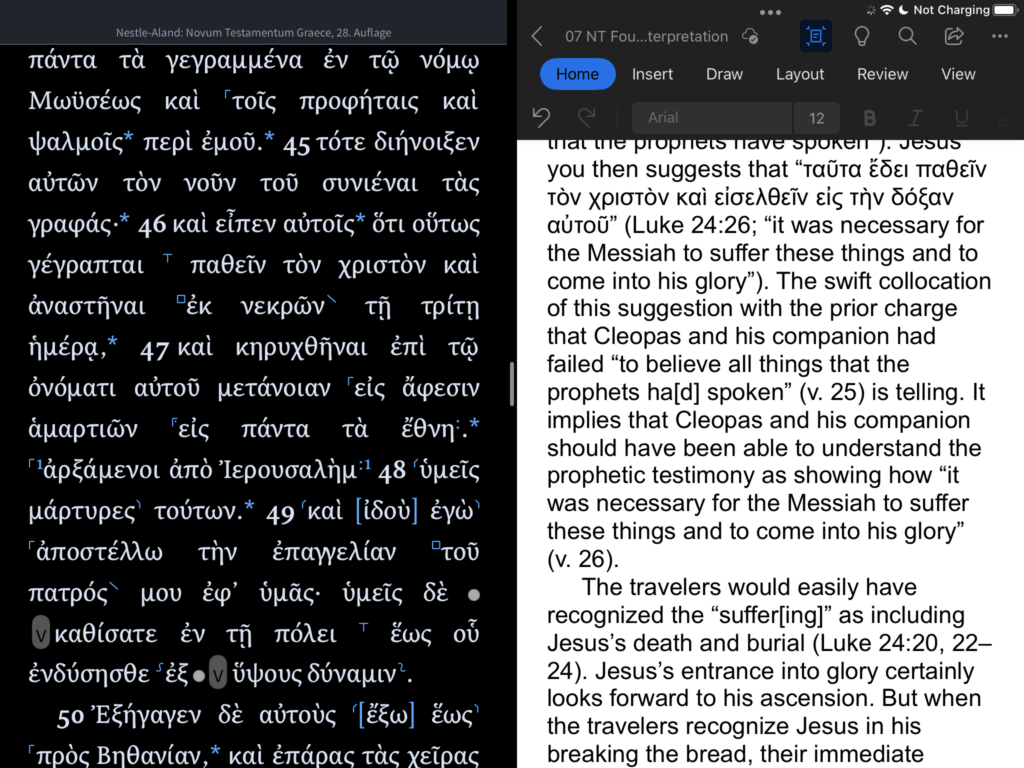
6. Logos 10’s mobile UI has significantly changed.
Probably the biggest thing to get used to are changes in the mobile UI. The changes all make sense, but they represent significant departures from the Logos 9 application. For instance,
- The top menu is now exclusively resource or view-level options. You won’t find any text-level options there. Instead,
- Text level options are all in a lower menu that appears when you tap inside a verse or select text on the screen. And to get to some of the available options, you might need to swipe left.
- To expand or collapse the top and bottom menus, you now can’t tap in the main text area. Doing so will open the bottom text-level menu. You now need to either scroll or tap in the menu title at the top of the screen (e.g., where “Nestle-Aland: Novum Testamentum Graece, 28. Auflage” or “The Resurrection of the Son of God” appears in the screenshots below).
- Most resources now support synthesized text-to-speech.7
7. Logos 10 can provide search results for any resource, whether you own it or not.
The Logos ecosystem has long allowed you to search any resource you owned in Logos. With Logos 10, you continue to be able to do this with the aid of a streamlined search syntax.8 But Logos 10 brings the platform’s sophisticated search functions to two important, new classes of resources—those you own in print and those you don’t.
Resources You Own in Print
For a long time, you’ve been able to link external applications like Zotero back to specific logos resources (affiliate disclosure). But Logos can now track what sources you have in your print library.
How to Add Print Texts to Your Logos Library
You can get this option from the “Add to Library” area in the Library window. You can also add books to your print library in Logos by using the Print Library ISBN Scanner feature in the mobile app to scan ISBN bar codes from your print books.
So, if you find yourself forgetting what resources you have on the shelf, Logos can now help remind you of that. But where Logos’s print library index really shines is with its integration into search.
How to Search Print Texts in Your Logos Library
The search pane now includes a section for results from your “Print Library.” This section will populate with search results from any text that you’ve added in Logos as part of your print library. The search results will also tell you the exact page(s) on which those each result occurs.
You can even narrow the search to find results in only one text from your print library. Just change from searching “All Books” to one single title. That’s a hugely helpful feature for times when you can remember reading something in a given book but are just having trouble turning up the right pages for that material.
How to Interact with Search Results from Resources You Own in Print
When you try to open a link to a resource you have in your print library but don’t own in Logos, you’ll get a pane informing you how to purchase that resource in Logos. And at that point, you can decide whether to walk over and pull the text off your bookshelf or to purchase that resource in Logos.
But if you find yourself wanting in Logos something that you already have in print, avoid the “Quick Buy” button, and instead click the “Learn more” button.9 Then, scroll down to the “This title is included in the following collections” part of the page. (You’ll still have an “Add to cart” and “Quick buy” option that will follow you there.)
The title you’re interested in purchasing is likely cheaper if you buy it as part of a larger collection. So, before you purchase a one-off resource, it’s always worth seeing what collections that resource is part of.
Resources You Don’t Own in Print
But as if searching your print library in Logos weren’t helpful enough, Logos 10 actually allows you to search even texts you don’t own—either in Logos or in your print library.
How to Add Any Resource to Your Logos Print Library
For any resource you find in the “Add to library” tab, you can click the “Add to Print Library” button. Nobody from Faithlife is going to be angry with you. Nobody is going to show up at your door to inspect your bookshelves to ensure everything in your Logos print library is there.

But after you click the button, you can start searching that resource. Of course, you won’t be able to open a resource in Logos that you haven’t purchased there. And if you don’t already have a book on your shelves, you won’t be able to retrieve it from there.
How to Interact with Search Results from Resources You Don’t Own in Print
But what you can do is see the pages on which the search results occur. And from each of those pages, Logos will show you a pretty generous amount of surrounding text. You can then decide whether you might want to purchase that resource in Logos like I described above. Or you might decide to request just the pertinent section via interlibrary loan.
In this way, Logos 10’s print library feature can complement how you might use other tools (e.g., Amazon, Google Books) to
- follow up on a reference,
- prepare an interlibrary loan request, or
- decide whether to purchase a volume.
But in comparison to these other book search tools, Logos 10 has two main advantages. For the resources available from Faithlife,
- Searches on Amazon or Google Books might not necessarily turn up results from the whole text of a given book. Even if they do, you might not get a clear snippet of text from the pertinent page. But in Logos 10, searching a given book searches the whole text of that book.
- Searches on Amazon or Google Books, at best, search only the text printed on the page. But in Logos 10, you can also search a given book based on the tagging for biblical references, themes, events, and other material that are unique to Logos editions.
So, for instance, you can search for a reference to “belief” or “believing” that’s near a reference to a text from Romans and get exactly the results what you need. Not something I’d recommend trying on either Amazon or Google Books—helpful as those tools can be for their own purposes.
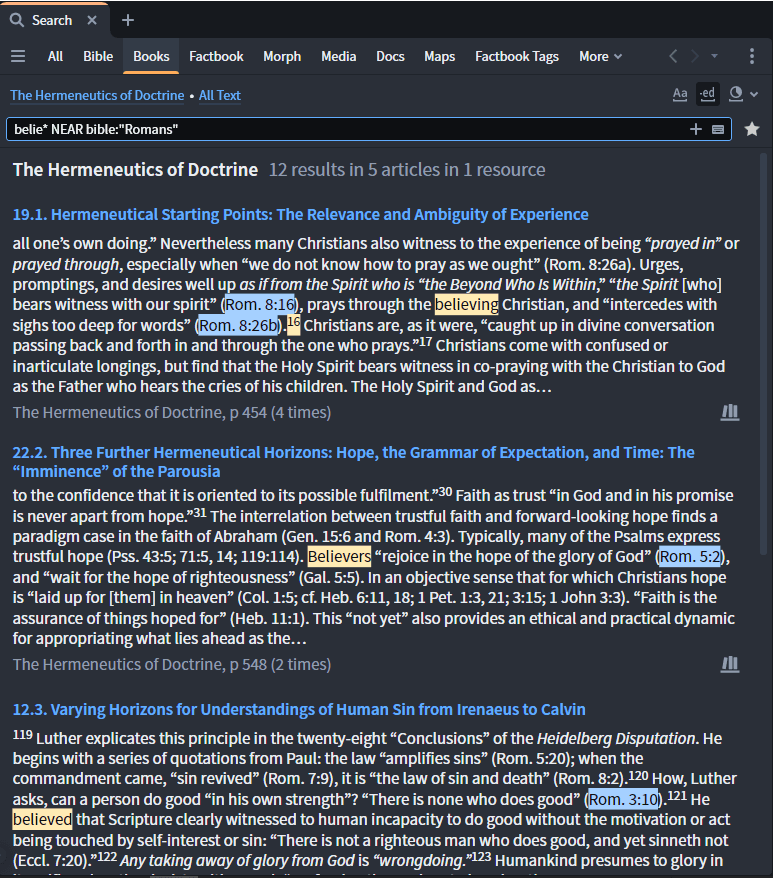
8. Logos 10 can attempt translations for languages you can’t read.
This feature goes with the caution I mentioned above about software sometimes making things too easy. But nobody can read everything, and Logos 10 includes a translation pane you can open on any resource. That pane will attempt to pull in a translation from sources like Google Translate or DeepL.
Apparently, there’s some ongoing cost to Faithlife to provide this feature.10 So, you’ll also see an indication of how far along you are toward your “monthly translation limit.” But as of this writing, exactly what that limit will be hasn’t been decided.11
As usual, you need to take the attempted automatic translations with a grain of salt (sometimes several). But they might sometimes be a good place from which to begin working your way into a given source.
9. Logos 10 has new base packages.
For full details on what each of the new base packages include, you can now see the Logos website (affiliate disclosure). But a couple of the major additions to the “Academic” base package line are the Exegetical Guide to the Greek New Testament and the Theological Wordbook of the Old Testament.12.
10. Logos 10 has some areas for improvement.
Overall, Logos 10 is very fine release and a solid next step forward for the platform. But it’s worth mentioning a few minor areas where we might hope see future releases of Logos 10 make some additional, incremental steps forward.
Remaining Fixed Elements
Given the “live in the word” UI concept, it seems strange that, in Windows, Logos 10 retains some of the fixed elements that it does. In particular, the white title bar still stretches all the way across the screen. Any number of applications (e.g., modern browsers) now extend the application UI up into this area, and Logos 10 could provide users even more screen real estate by doing the same.
Similarly, the left-hand position for the menu bar can free up some screen space for resources. But it would be nice to see some kind of “autohide” feature for this bar in addition to its collapsed state.
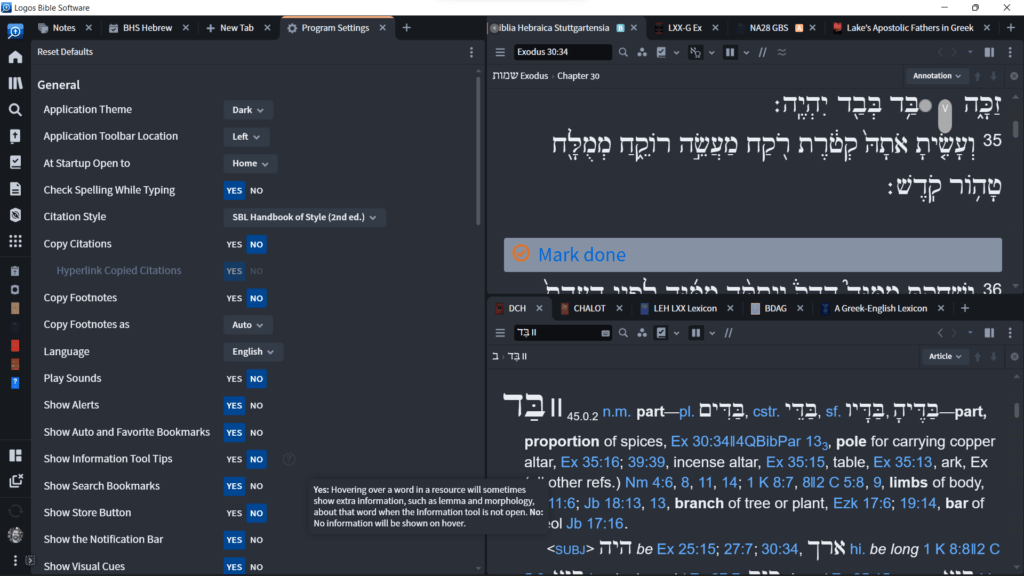
Mobile Text Menu UI
On mobile, the left-to-right swiping required for accessing some of the text menu options takes some getting used to. I almost had to email to try to find again how to add a favorite because it wasn’t immediately obvious that there was another partial button on the side of the screen. Having the menu options fill in vertically as the text menu is expanded upward might help alleviate this obscurity.
Resource Correction Pace
Every so often, there will be a typographical error in a Logos resource that doesn’t occur in the corresponding print text. Logos 10 continues to allow you to report these errors (affiliate disclosure). But sometimes, they do take much longer to get fixed than one might anticipate.
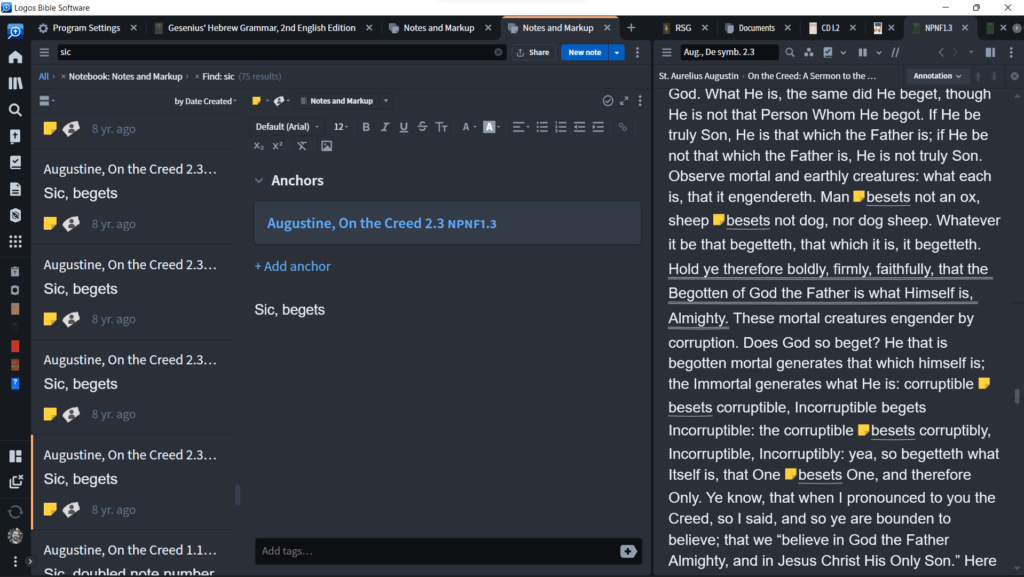
Thankfully, these kinds of errors are few and far between, but you may want to note them if you find them. That way, you won’t have to wonder how the passage should read if you come back to it again before the resource gets corrected.
Should you upgrade or switch to Logos 10?
I’m entirely convinced that it’s good for Faithlife, for the Logos platform, and for users of the Logos platform that there remain other viable players in the Bible software space. So, if you have something else that works well for you and you don’t have a compelling reason to move away from that, that’s great. Please accept my thanks for helping to maintain a vibrant, competitive market in this space. 🙂
On the other hand, if you’ve been on the fence about switching or if you’ve been wondering what Bible software platform to jump into for the first time, Logos 10 is a great place to start. Despite what users of other platforms sometimes say, I continue to find there’s really nothing that can be done elsewhere that can’t be done in Logos, even if the method is a bit different. And with Logos 10, Faithlife has clearly made some conscious decisions that should make it even easier for new users to adopt and benefit from the Logos platform moving forward.
Feature Set Upgrade
If you currently use Logos, at least a feature upgrade to Logos 10 (affiliate disclosure) seems well worth considering because of the stability and performance enhancements. Especially if you’re running Logos on older hardware or a smaller monitor, you might see disproportionately better results because of these changes.
Base Package Upgrade
Beyond that, the various Logos 10 feature sets will also be included in their corresponding base package upgrade.13 If you’re considering a base package upgrade, you’ll probably find the base package comparison page quite helpful (affiliate disclosure). As you review it, just be sure you’re logged in so you can get accurate information for your particular account. Dynamic pricing (affiliate disclosure) is a fabulous thing in general but especially when it comes time to think about upgrades.
Also, particularly look at what you’ll use from what’s included in a given base package. All the base package are great deals for what resources they contain versus how much they’d be to buy separately. But some will be better than others for you based on what you’ll use and what you’ll get that will then just sit around in your Logos library unused.
If you’re in biblical studies and you’re having a hard time deciding among all the different package options, I’d encourage you particularly to check out the “Academic” line (affiliate disclosure). Since that line’s been available, I’ve found it the densest as far as the proportion of resources it contains that I actually get a good amount of use out of.
Academic Discount Program
But before you buy anything, if you’re at all associated with education, definitely sign up for the academic discount program (affiliate disclosure). That program consistently has among the best pricing you’ll ever find, whether you’re looking at individual resources or whole base packages.
Recent Purchaser Program
If you’ve purchased Logos 9 in the past 6 months, Faithlife has you covered there as well with the recent purchaser program. That program gives you various proportional rates of discounts toward your Logos 10 upgrade based on when you purchased Logos 9.14 If you’re eligible, you should be automatically getting information about what recent purchaser discount you’re eligible for on Logos 10.15
Special Reader Discount
Just for reading this post, you’re also eligible for a special base package discount and some additional goodies if you click through this link (affiliate disclosure). You might well get a better deal based on other factors (e.g., academic program membership, being a recent purchaser of Logos 9). But it’s at least worth having a look at this page (affiliate disclosure) to ensure you’re getting the best deal if you decide to upgrade your a base package.
With this link, you’ll get 15% off your first Logos 10 base package purchase if you’re new to Logos or 30% if you’re upgrading from a previous version base package and 15% off additional purchases, though these discounts won’t apply to feature-set-only upgrades. And whether you’re a new or current Logos user, you’ll also get to pick an additional 5 resources for free from this list.
Payment Plans?
Personally, whatever Logos 10 purchase you might make, I’d encourage you to stick to what you can pay for out of your budget all at once. That way, it’s clean, you don’t have another monthly bill hanging over your head, and you can leverage dynamic pricing (affiliate disclosure) to upgrade to larger packages or add additional resources over time.
If you do elect to pay over time for a Logos 10 purchase, however, Faithlife does offer payment plans that are quite reasonable.16 They’ll just cost you an extra $5.99 per month administrative fee for the duration of the plan.17
Conclusion
In closing, I hope you’ll find Logos 10 as wonderful and helpful a new release as I have.—It wasn’t until writing this review that I noticed the speech to text feature now available in the mobile application. And I’m probably disproportionately excited about how the vast majority of the resources in my Logos library have now also become audiobooks. 🙂
So, to celebrate the launch of this new release and further support you in making the most out of the platform, I’d like to send you a pack of free resources specifically geared to help you get the most out of Logos for your academic work.
To get access to these resources, just click the button below to provide your email address, and I’ll send them your way.
Header image provided by Faithlife. ↩
Faithlife, “Faithlife,” n.d. (affiliate disclosure). ↩
Faithlife, “Logos 10: Live in the Word” (Faithlife, n.d.). ↩
Faithlife, “Logos 10 Partner Overview,” n.d., 4. As of this writing, though, there aren’t any firm metrics available on exactly how much faster Logos 10 is. Private email correspondence. ↩
Faithlife, “Logos 10,” 2 ↩
Wikipedia, s.v. “iPad Air 2.” ↩
Faithlife, “L10 Info for Reviewers,” Google Docs, n.d. ↩
Faithlife, “Logos 10,” 3 ↩
For various reasons, you might see different prices than the examples in the screenshots below. ↩
Private email correspondence. ↩
Private email correspondence. ↩
Faithlife, “Partner Overview,” 17 ↩
Faithlife, “Logos 10 Partner Overview,” 5. ↩
Faithlife, “Logos 10 Partner Overview,” 35. ↩
Faithlife, “Logos 10 Partner Overview,” 36. ↩
Faithlife, “Payment Options,” Logos Bible Software, n.d. (affiliate disclosure). ↩
Faithlife, “Payment Options,” Logos Bible Software, n.d. (affiliate disclosure). ↩
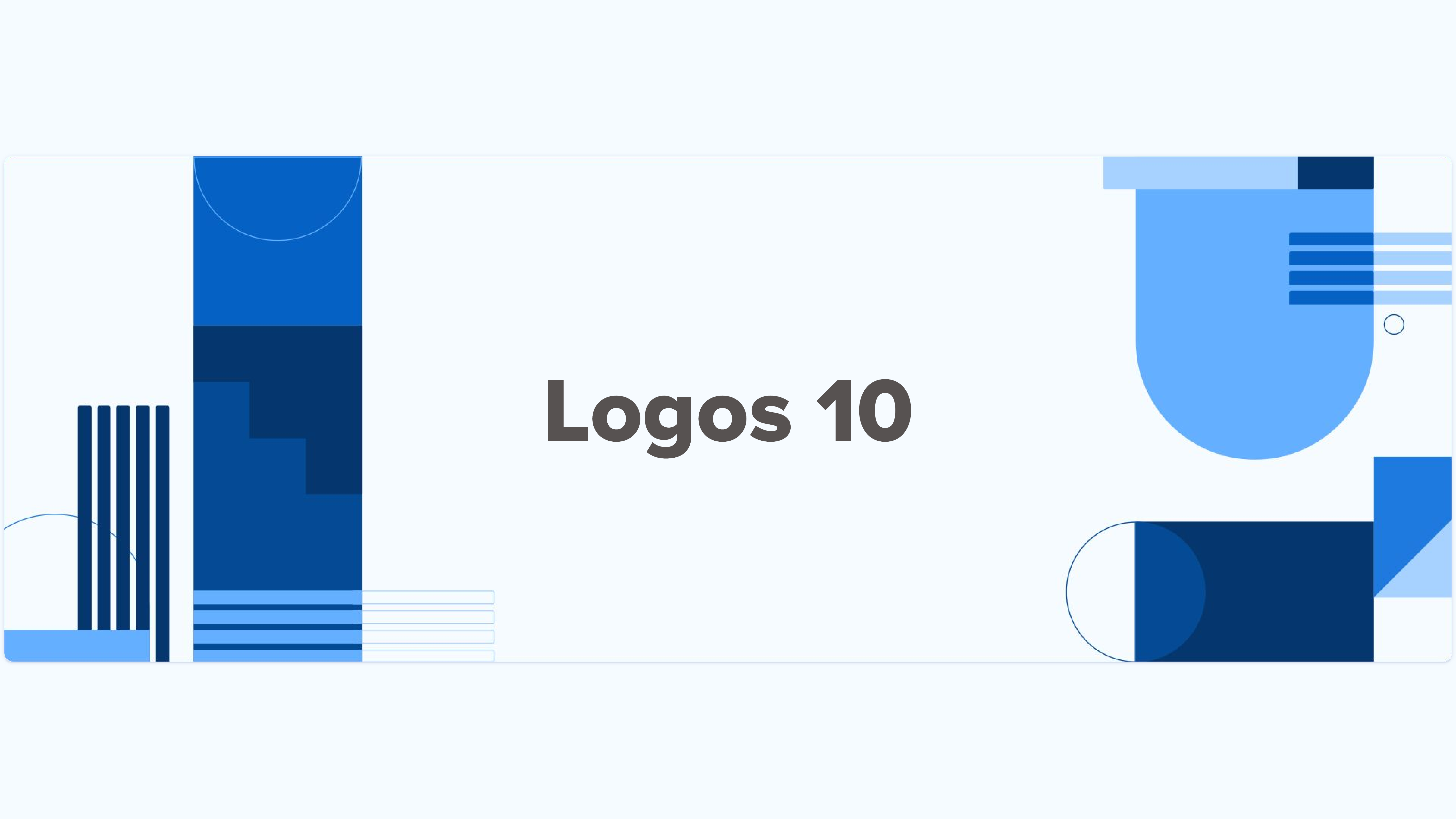
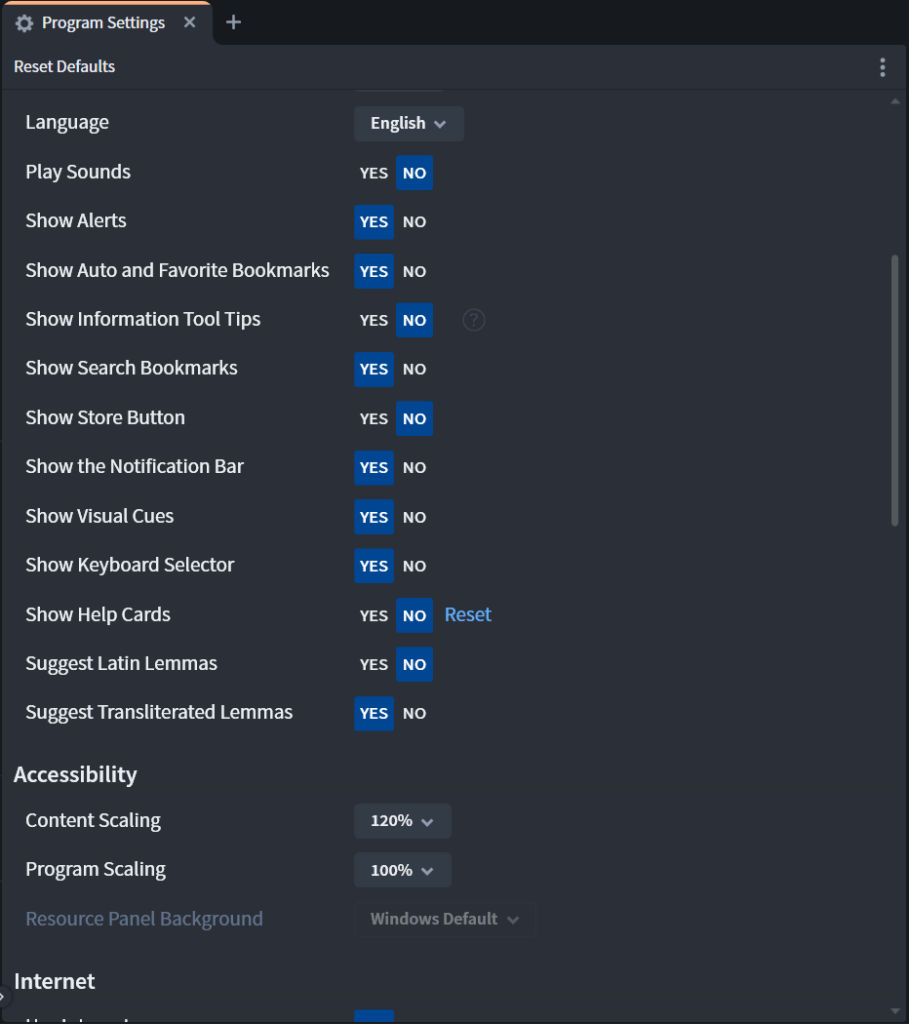
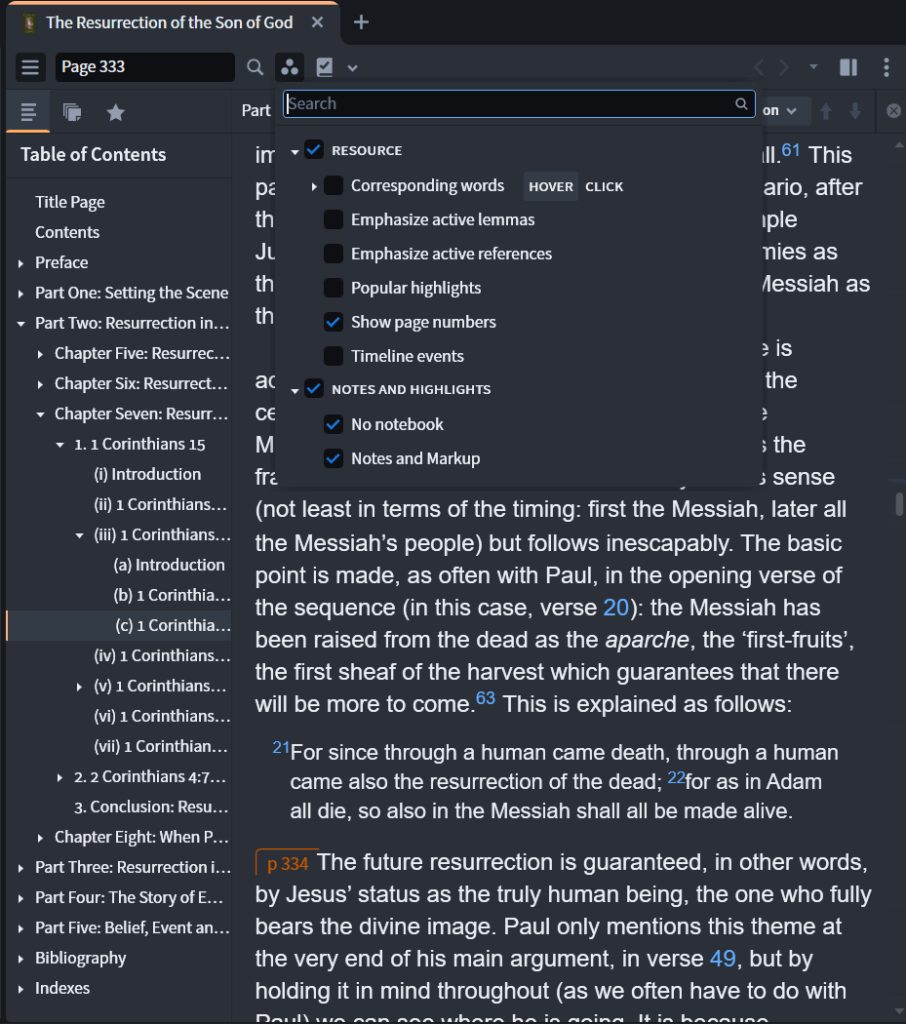
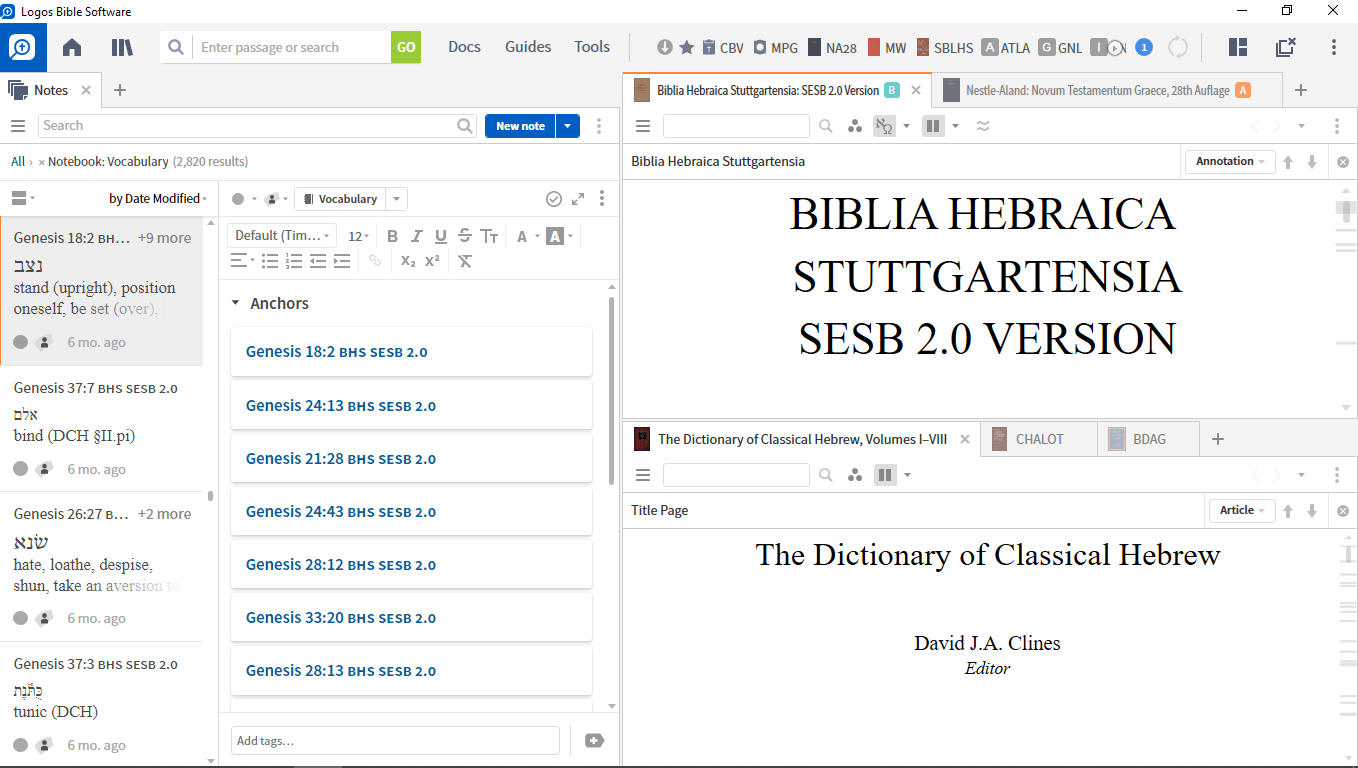
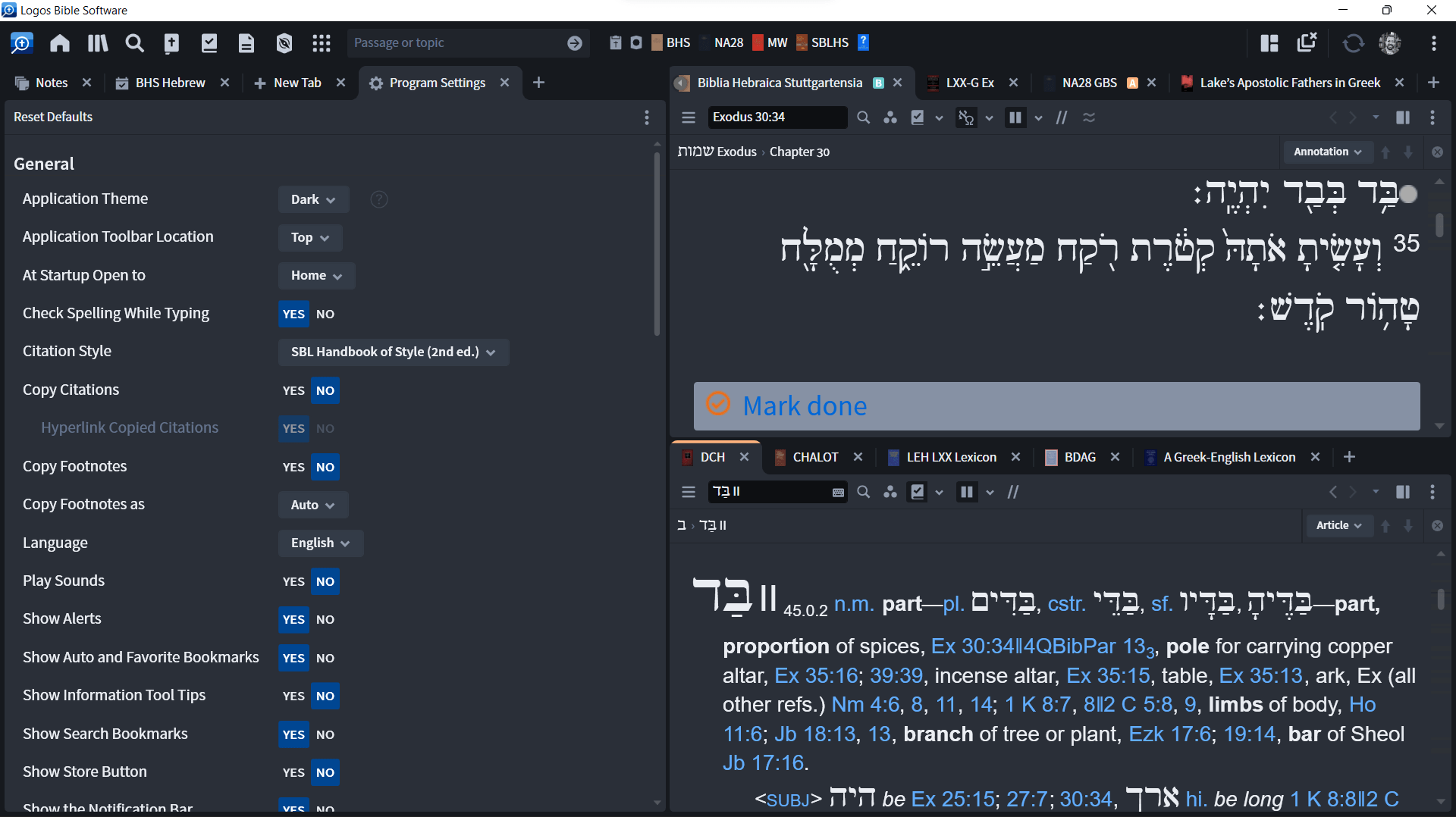
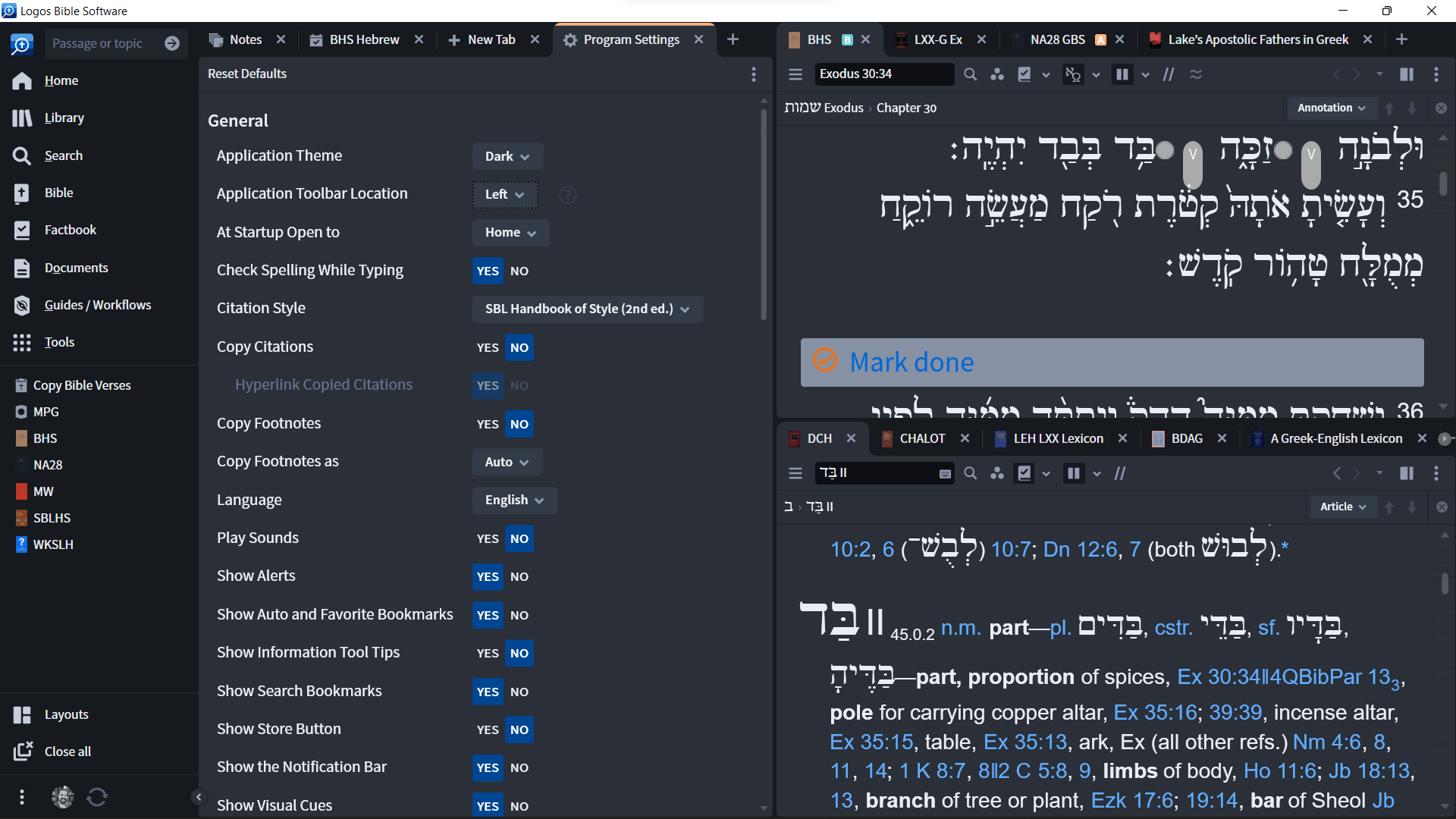



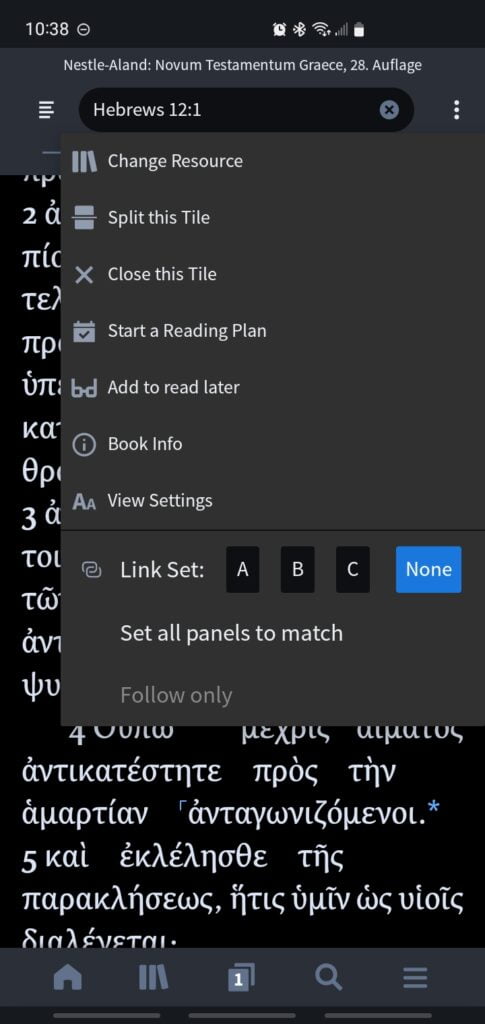
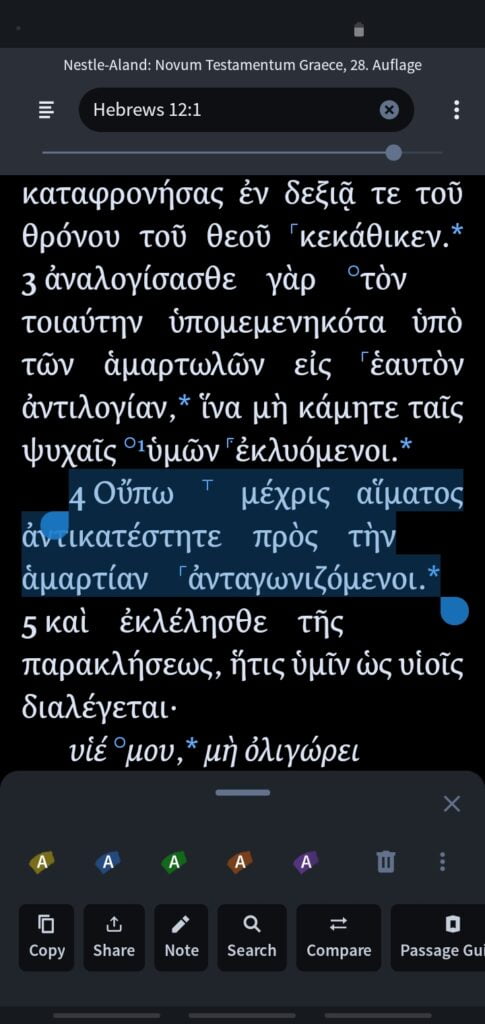
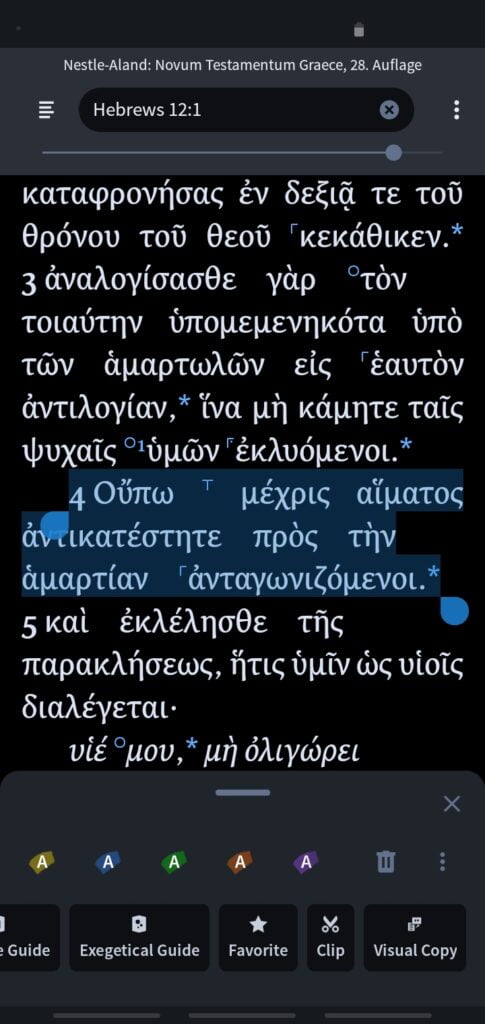
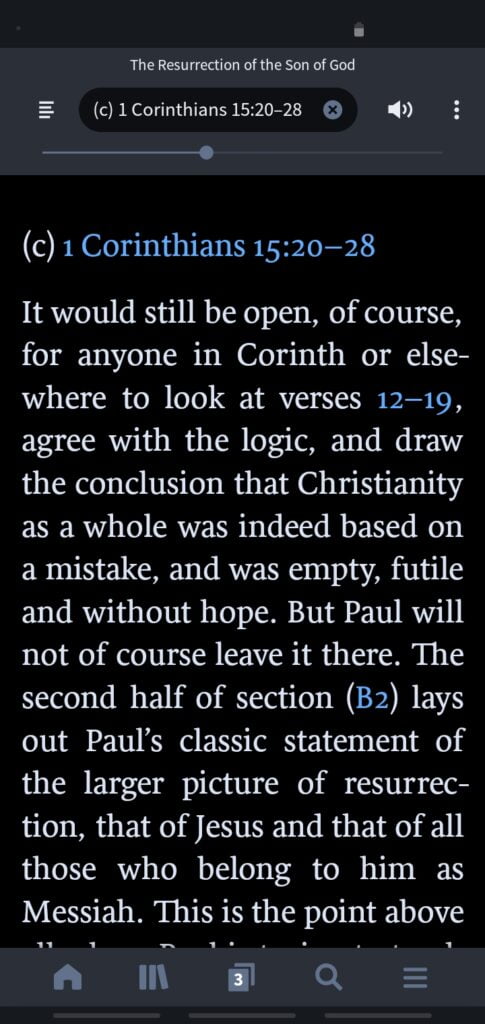
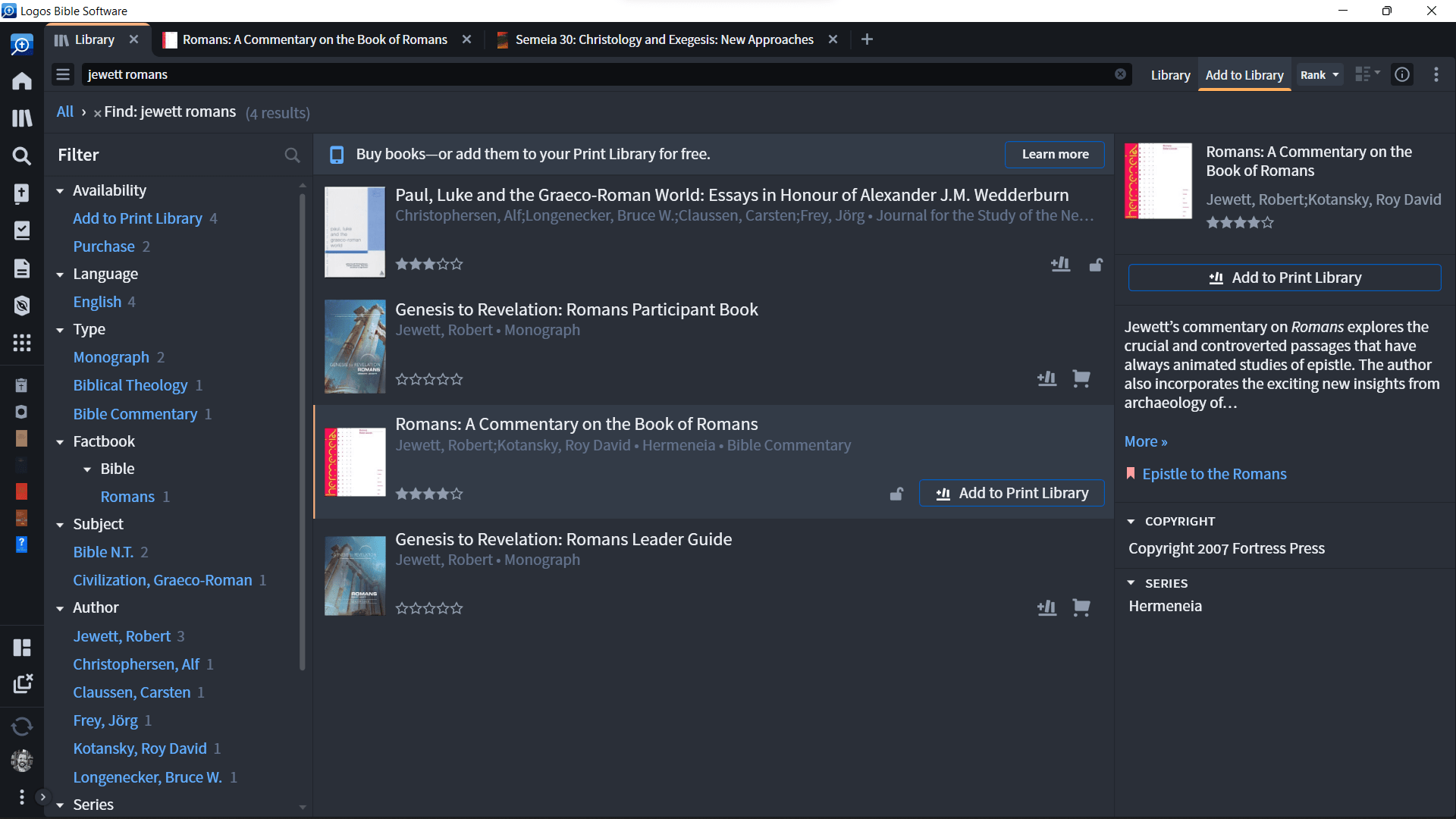
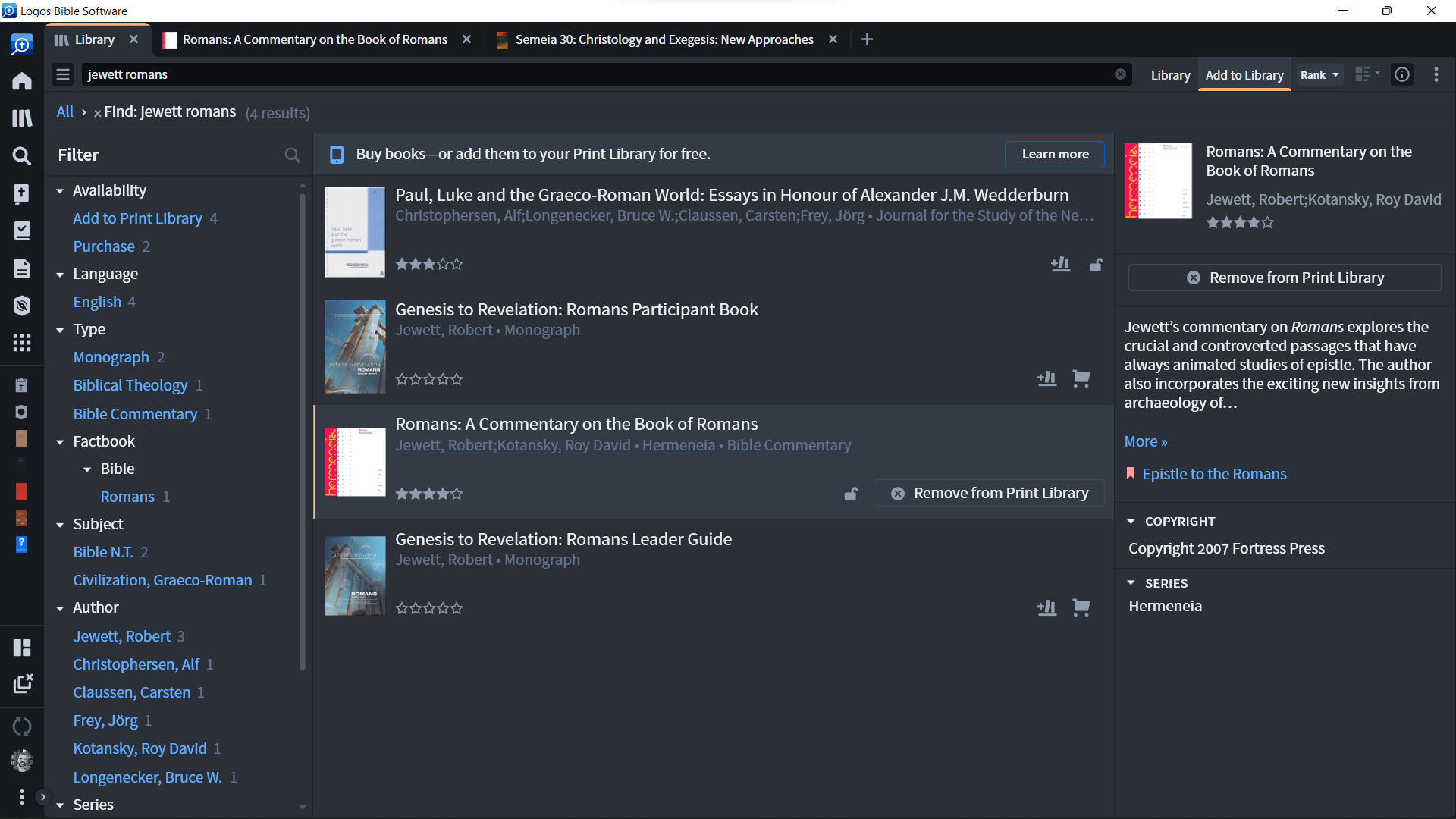
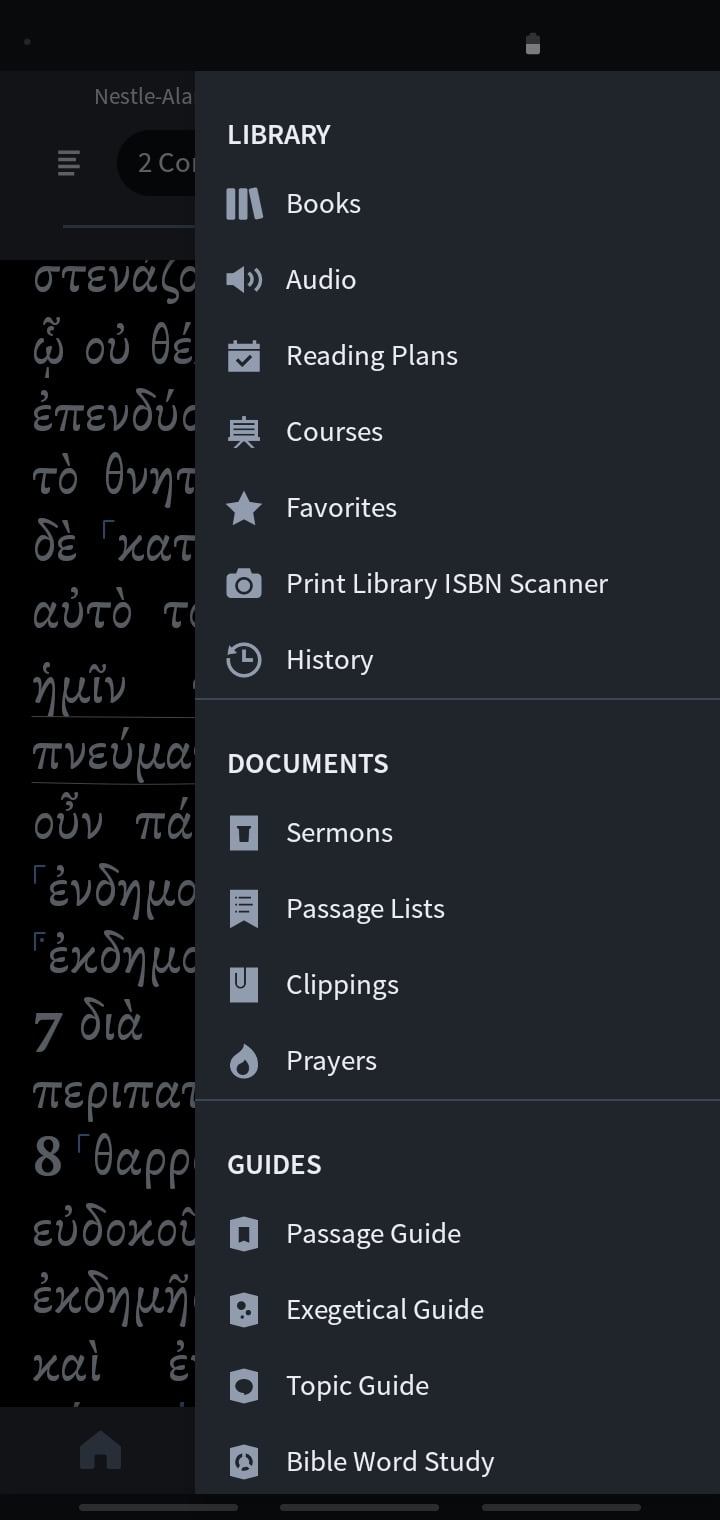
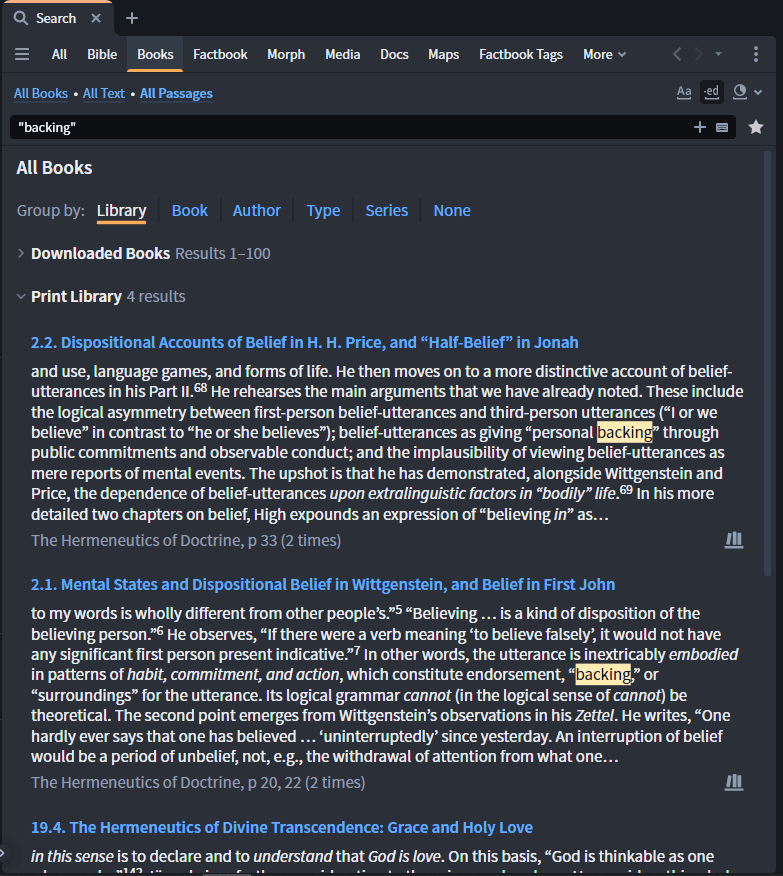
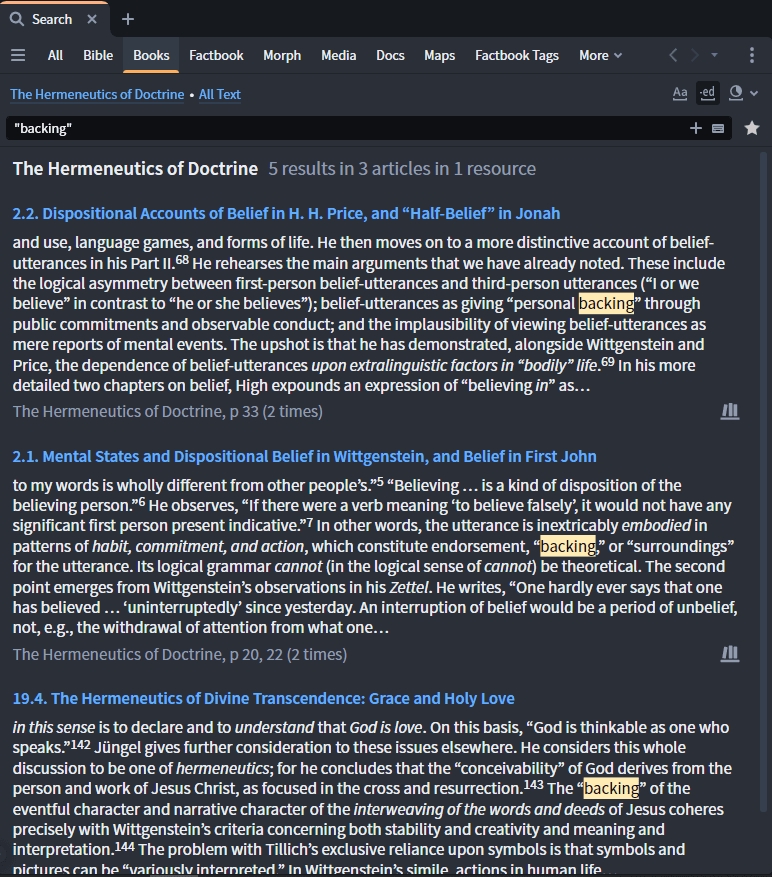

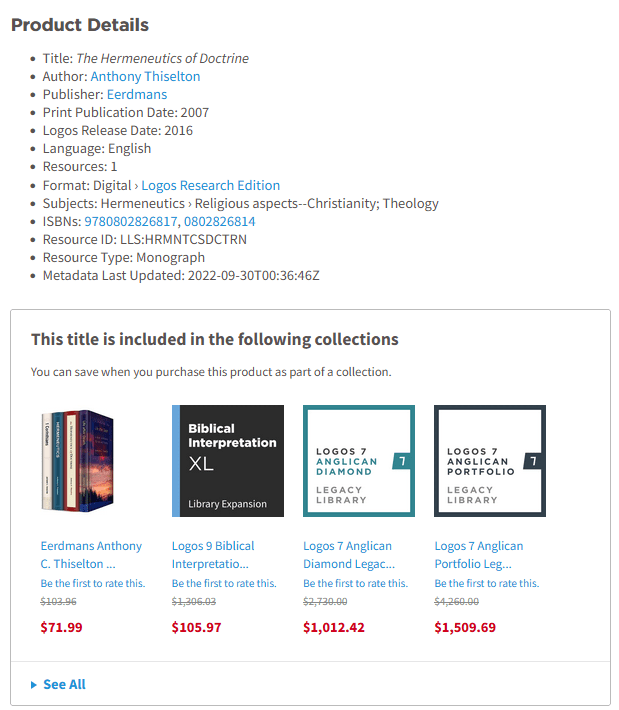
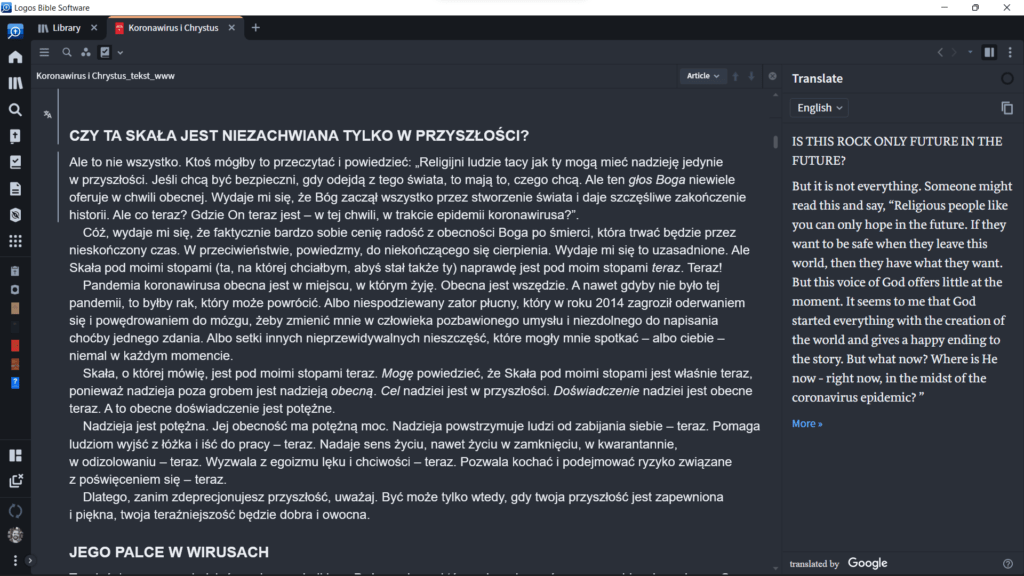
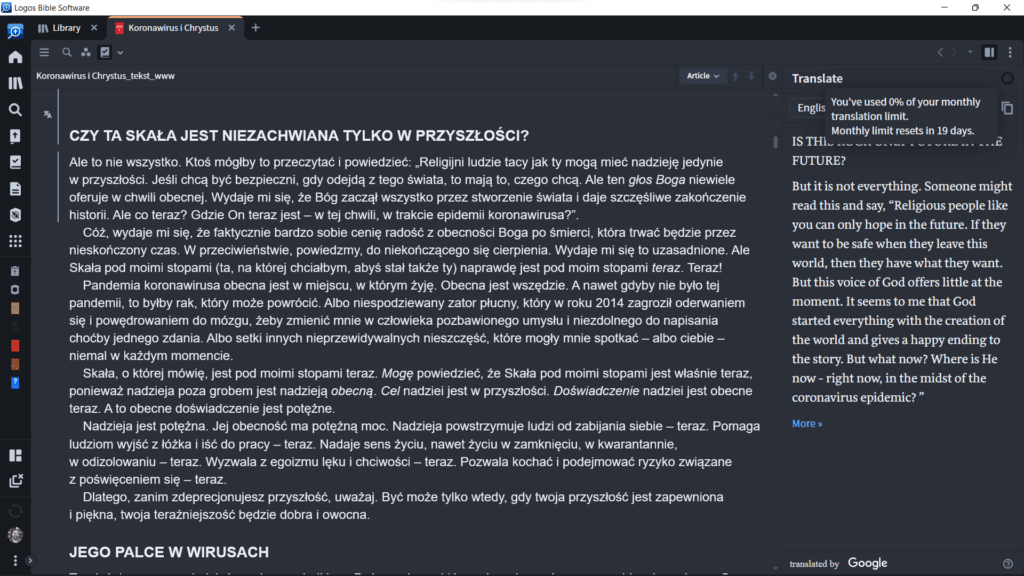
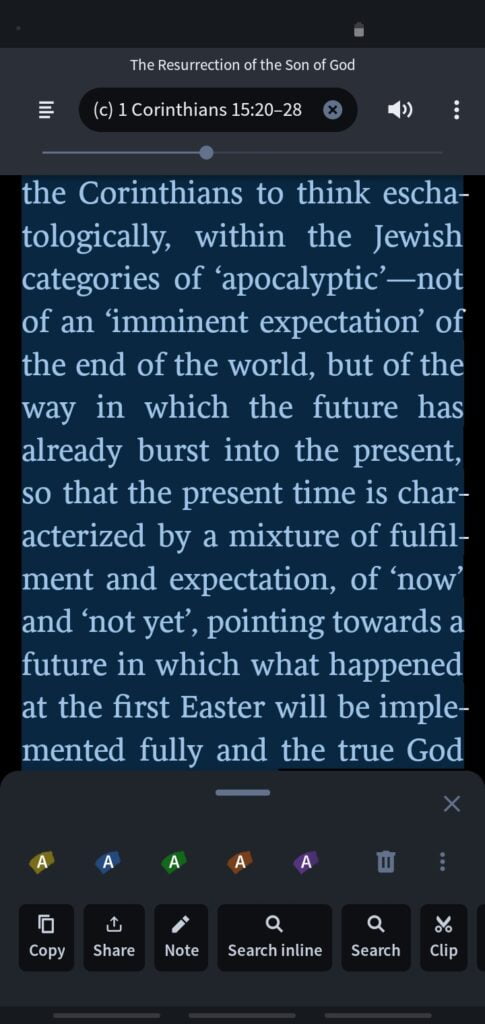
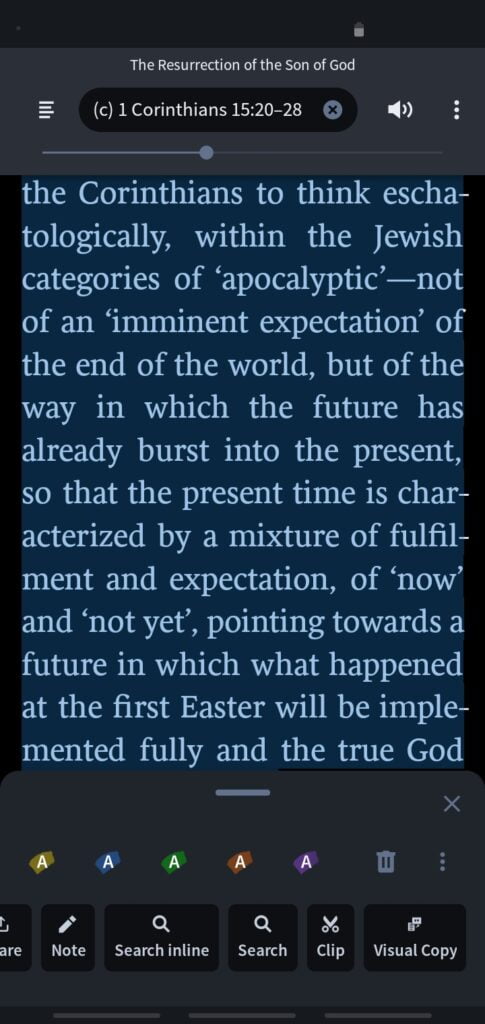
Leave a Reply